Convert RST to IPYNB (Jupyter Notebook)
Convert RST markup documents to IPYNB (Jupyter Notebook) format, edit and optimize documents online and free.

The RST file extension stands for reStructuredText, a lightweight markup language widely used for technical documentation. Originally developed as part of the Docutils project in 2001, reStructuredText facilitates the creation of readable plaintext documents that can be easily converted into various output formats such as HTML, PDF, and LaTeX. Its clear syntax and straightforward conventions make it a preferred choice for documenting software projects, especially within the Python community. RST files serve a crucial role in maintaining accessible and well-structured documentation, ensuring consistency and simplicity in formatting across different platforms.
The IPYNB file extension stands for "Interactive Python Notebook" and is used exclusively with Jupyter Notebook. It is a JSON file format that contains a complete record of user sessions, including code, narrative text, equations, and visualizations. The IPYNB files facilitate reproducible research and easy sharing of data analysis workflows. Originating from the IPython project, Jupyter Notebook has expanded its capabilities to support multiple programming languages, making it a versatile tool in the data science and machine learning communities. The format's history traces back to the early 2010s when it was developed to enhance interactive computing and collaborative work.
Select the RST markup document you want to process by browsing your computer.
Select tools to convert your RST markup document into a IPYNB (Jupyter Notebook) document, then click Convert.
Wait for the converter to finalize, then access your IPYNB (Jupyter Notebook) document.
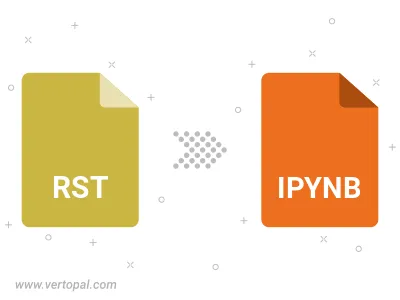
Use Vertopal CLI to process RST markup document and export as IPYNB (Jupyter Notebook) document.