Convert RMD to HEIF
Convert RMD markup documents to HEIF format, edit and optimize documents online and free.

The RMD file extension stands for "R Markdown Document". It is primarily used in data analysis and reporting workflows within the R programming environment. RMD files allow users to incorporate executable R code, along with text, into a single document, facilitating the creation of dynamic and reproducible reports. The format was introduced as part of the RStudio IDE to streamline the documentation process and enhance data storytelling capabilities. Over time, it has become integral in fields such as data science and academia due to its versatility and ease of use in generating comprehensive reports and presentations.
The High Efficiency Image File Format (HEIF) is a modern image format designed for superior compression efficiency and enhanced image quality. Originating in 2015, HEIF was developed by the Moving Picture Experts Group (MPEG) and utilizes the High Efficiency Video Coding (HEVC) codec to store image data. It supports a wide range of multimedia applications, including single images, image sequences, auxiliary image items, and non-image items, making it highly versatile for professional and consumer usage in various devices and platforms. Its ability to maintain high image quality while reducing file size significantly improves storage efficiency and accelerates data transmission.
Start uploading a RMD markup document by clicking the Choose File button or drag & dropping your RMD file.
Use the tools available for converting RMD to HEIF and click the Convert button.
You will be redirected to the download page to see the conversion status and download your HEIF file.
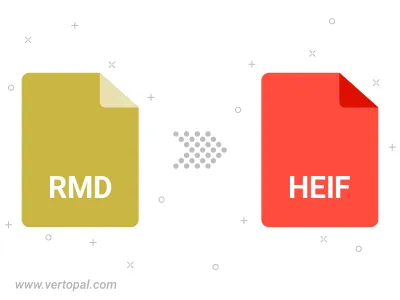
To change RMD format to HEIF, upload your RMD file to proceed to the preview page. Use any available tools if you want to edit and manipulate your RMD file. Click on the convert button and wait for the convert to complete. Download the converted HEIF file afterward.
Follow steps below if you have installed Vertopal CLI on your macOS system.
cd to RMD file location or include path to your input file.Follow steps below if you have installed Vertopal CLI on your Windows system.
cd to RMD file location or include path to your input file.Follow steps below if you have installed Vertopal CLI on your Linux system.
cd to RMD file location or include path to your input file.