Convert RLE to PS
Convert RLE images to PS format, edit and optimize images online and free.

The RLE (Run-Length Encoded) file extension, associated with the Utah Raster Toolkit, is a lossless image compression format used primarily for 4 or 8-bit bitmap images. Developed at the University of Utah, it employs run-length encoding to compress data by reducing consecutive repeated values, making it efficient for simple graphics like icons and line drawings. Historically, it was widely used in early versions of Windows and CompuServe software.
The PostScript (PS) file extension stands for "PostScript", a dynamic page description language developed by Adobe in the early 1980s. Primarily used for desktop publishing, vector graphics, and printing tasks, PS files are particularly beneficial in ensuring high-quality output across various devices. As a precursor to PDFs, they encode textual and graphical content with great precision, facilitating consistent rendering on any platform. Renowned for their robust and flexible nature, PostScript files have played a pivotal role in digital typography and printing, underpinning many modern typesetting applications and output systems.
Click the Choose File button to select the RLE file.
Pick any RLE to PS tools if you need to edit your RLE file, then click the Convert button.
Wait for the converter to finish and download your PS image.
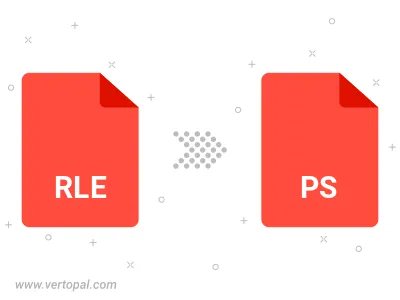
Convert RLE to PostScript Level 1, PostScript Level 2, or PostScript 3.
To change RLE format to PS, upload your RLE file to proceed to the preview page. Use any available tools if you want to edit and manipulate your RLE file. Click on the convert button and wait for the convert to complete. Download the converted PS file afterward.
Follow steps below if you have installed Vertopal CLI on your macOS system.
cd to RLE file location or include path to your input file.Follow steps below if you have installed Vertopal CLI on your Windows system.
cd to RLE file location or include path to your input file.Follow steps below if you have installed Vertopal CLI on your Linux system.
cd to RLE file location or include path to your input file.