Convert RLE to DIB
Convert RLE images to DIB format, edit and optimize images online and free.

The RLE (Run-Length Encoded) file extension, associated with the Utah Raster Toolkit, is a lossless image compression format used primarily for 4 or 8-bit bitmap images. Developed at the University of Utah, it employs run-length encoding to compress data by reducing consecutive repeated values, making it efficient for simple graphics like icons and line drawings. Historically, it was widely used in early versions of Windows and CompuServe software.
A Device Independent Bitmap (DIB) is a format for storing bitmap graphics, ensuring compatibility across different devices and platforms. Its primary use is to enable consistent image representation, regardless of the display hardware or software. Originating from early Windows operating systems, DIBs allowed developers to create graphics that would render accurately on various hardware. Today, DIBs are integral in applications needing uniform image display and manipulation, maintaining their relevance in diverse technological contexts.
Drag & drop any RLE file from your device or click the Choose File button to proceed.
Before clicking the Convert button, use any available RLE to DIB tools.
Let the conversion process finish, then download your DIB image.
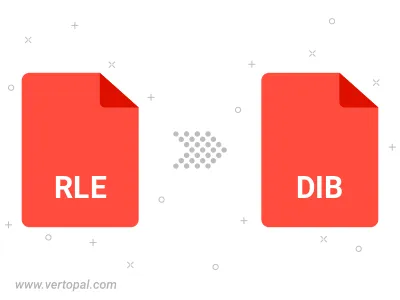
Rotate RLE to right (90° clockwise), to left (90° counter-clockwise), 180°, and convert it to DIB.
Flip RLE vertically and/or horizontally (flop), and convert it to DIB.
To change RLE format to DIB, upload your RLE file to proceed to the preview page. Use any available tools if you want to edit and manipulate your RLE file. Click on the convert button and wait for the convert to complete. Download the converted DIB file afterward.
Follow steps below if you have installed Vertopal CLI on your macOS system.
cd to RLE file location or include path to your input file.Follow steps below if you have installed Vertopal CLI on your Windows system.
cd to RLE file location or include path to your input file.Follow steps below if you have installed Vertopal CLI on your Linux system.
cd to RLE file location or include path to your input file.