Convert RAW to SR
Convert RAW images to SR format, edit and optimize images online and free.

The RAW file extension, standing for "Raw Image Data File", is used to store unprocessed image data captured by digital cameras or scanners. This format preserves the highest level of detail and dynamic range, allowing for extensive post-processing without quality loss. Originating in the early days of digital photography, RAW files have become essential for professional photographers and graphic designers who require maximum control over image adjustments such as exposure, white balance, and color correction. The format's ability to retain all sensor data makes it invaluable for producing high-quality, editable images.
The Sun Raster (SR) file extension, is a raster graphics file format developed by Sun Microsystems for use on their SunOS operating system. This format, which stores black-and-white, grayscale, and color bitmapped data, was widely used in UNIX-based systems and supported by various imaging applications. The Sun Raster format includes a header, an optional color map, and the bitmapped image data. Although it does not support transparency, it remains a simple and widely distributed bitmap format.
Start uploading a RAW image by clicking the Choose File button or drag & dropping your RAW file.
For an advanced conversion, use the RAW to SR optional tools available on the preview page and click the Convert button.
When the conversion status changes to successful, click on the Download button to get the final SR image.
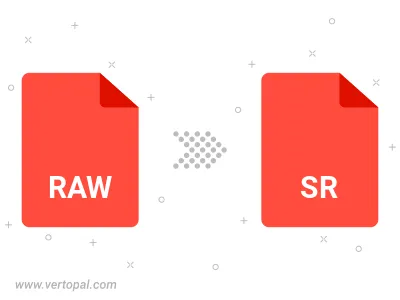
To change RAW format to SR, upload your RAW file to proceed to the preview page. Use any available tools if you want to edit and manipulate your RAW file. Click on the convert button and wait for the convert to complete. Download the converted SR file afterward.
Follow steps below if you have installed Vertopal CLI on your macOS system.
cd to RAW file location or include path to your input file.Follow steps below if you have installed Vertopal CLI on your Windows system.
cd to RAW file location or include path to your input file.Follow steps below if you have installed Vertopal CLI on your Linux system.
cd to RAW file location or include path to your input file.