Convert RAW to JP2
Convert RAW images to JP2 format, edit and optimize images online and free.

The RAW file extension, standing for "Raw Image Data File", is used to store unprocessed image data captured by digital cameras or scanners. This format preserves the highest level of detail and dynamic range, allowing for extensive post-processing without quality loss. Originating in the early days of digital photography, RAW files have become essential for professional photographers and graphic designers who require maximum control over image adjustments such as exposure, white balance, and color correction. The format's ability to retain all sensor data makes it invaluable for producing high-quality, editable images.
JP2 stands for JPEG 2000, developed by the Joint Photographic Experts Group. It's a file format designed for high-quality image compression, supporting both lossy and lossless compression. Introduced in the year 2000, JP2 offers superior image quality and efficient storage over the standard JPEG format, making it suitable for medical imaging, digital cinema, and archives requiring high-fidelity imagery. Its advanced features include better handling of color, metadata, and progressive decoding, ensuring it remains a vital tool in professional and technical applications.
Choose any RAW image from your computer, or drag & drop a RAW file onto this page.
Use any available convert tools on the preview page, and click Convert.
Wait a couple of seconds for the converter to do the hard job, then download your JP2 file.
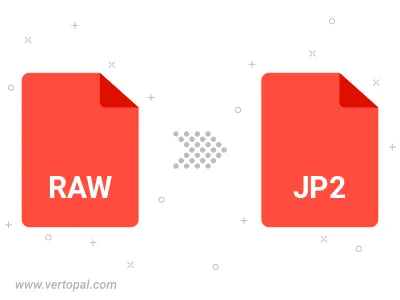
To change RAW format to JP2, upload your RAW file to proceed to the preview page. Use any available tools if you want to edit and manipulate your RAW file. Click on the convert button and wait for the convert to complete. Download the converted JP2 file afterward.
Follow steps below if you have installed Vertopal CLI on your macOS system.
cd to RAW file location or include path to your input file.Follow steps below if you have installed Vertopal CLI on your Windows system.
cd to RAW file location or include path to your input file.Follow steps below if you have installed Vertopal CLI on your Linux system.
cd to RAW file location or include path to your input file.