Convert RAW to AI
Convert RAW images to AI format, edit and optimize images online and free.

The RAW file extension, standing for "Raw Image Data File", is used to store unprocessed image data captured by digital cameras or scanners. This format preserves the highest level of detail and dynamic range, allowing for extensive post-processing without quality loss. Originating in the early days of digital photography, RAW files have become essential for professional photographers and graphic designers who require maximum control over image adjustments such as exposure, white balance, and color correction. The format's ability to retain all sensor data makes it invaluable for producing high-quality, editable images.
The AI file extension stands for Adobe Illustrator Artwork and is predominantly used for vector graphics in design and illustration. Introduced by Adobe Systems in 1987 with the release of Adobe Illustrator, AI files are essential in professional graphic design due to their scalability without loss of quality. These files support a range of features including shapes, paths, and text, allowing for detailed and versatile artwork creation. As a standard in the industry, AI files are widely supported by various graphic design software, ensuring compatibility and ease of use in diverse digital projects.
Choose any RAW image from your computer, or drag & drop a RAW file onto this page.
Use any available RAW to AI tools on the preview page and click Convert.
Wait a few moments for the converter to complete its job, then download your AI file.
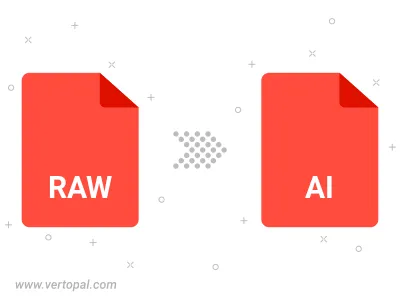
To change RAW format to AI, upload your RAW file to proceed to the preview page. Use any available tools if you want to edit and manipulate your RAW file. Click on the convert button and wait for the convert to complete. Download the converted AI file afterward.
Follow steps below if you have installed Vertopal CLI on your macOS system.
cd to RAW file location or include path to your input file.Follow steps below if you have installed Vertopal CLI on your Windows system.
cd to RAW file location or include path to your input file.Follow steps below if you have installed Vertopal CLI on your Linux system.
cd to RAW file location or include path to your input file.