Convert PSD to PS
Convert PSD images to PS format, edit and optimize images online and free.

The PSD file extension stands for Photoshop Document, which is the native file format for Adobe Photoshop. It is primarily used to save graphics and images, preserving layers, masks, transparency, and other editing features, allowing for non-destructive editing. Introduced in 1988 with Photoshop's first release, PSD files have since become a standard in the graphic design and digital imaging industry due to their flexibility and support for various color modes and channels, including RGB, CMYK, and grayscale.
The PostScript (PS) file extension stands for "PostScript", a dynamic page description language developed by Adobe in the early 1980s. Primarily used for desktop publishing, vector graphics, and printing tasks, PS files are particularly beneficial in ensuring high-quality output across various devices. As a precursor to PDFs, they encode textual and graphical content with great precision, facilitating consistent rendering on any platform. Renowned for their robust and flexible nature, PostScript files have played a pivotal role in digital typography and printing, underpinning many modern typesetting applications and output systems.
Click the Choose File button to select the PSD file.
Use the tools available for converting PSD to PS and click the Convert button.
When the conversion status changes to successful, click on the Download button to get the final PS image.
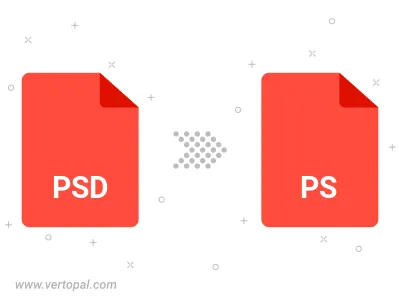
Convert PSD to PostScript Level 1, PostScript Level 2, or PostScript 3.
To change PSD format to PS, upload your PSD file to proceed to the preview page. Use any available tools if you want to edit and manipulate your PSD file. Click on the convert button and wait for the convert to complete. Download the converted PS file afterward.
Follow steps below if you have installed Vertopal CLI on your macOS system.
cd to PSD file location or include path to your input file.Follow steps below if you have installed Vertopal CLI on your Windows system.
cd to PSD file location or include path to your input file.Follow steps below if you have installed Vertopal CLI on your Linux system.
cd to PSD file location or include path to your input file.