Convert PSD to JPE
Convert PSD images to JPE format, edit and optimize images online and free.

The PSD file extension stands for Photoshop Document, which is the native file format for Adobe Photoshop. It is primarily used to save graphics and images, preserving layers, masks, transparency, and other editing features, allowing for non-destructive editing. Introduced in 1988 with Photoshop's first release, PSD files have since become a standard in the graphic design and digital imaging industry due to their flexibility and support for various color modes and channels, including RGB, CMYK, and grayscale.
The JPE file extension stands for Joint Photographic Experts Group. It is a widely used image format known for its efficient compression and high quality, making it ideal for digital photography and web use. Originating in the late 1980s, the JPE format was developed to enable the effective storage and transmission of photographic images. Its primary purpose is to reduce file size without significantly compromising image quality, thereby optimizing storage and facilitating faster file transfers in computer technology contexts.
Click Choose File to upload a PSD image from your device.
Customize the PSD to JPE conversion using available tools before confirming.
Give the converter a few seconds, then download your JPE file.
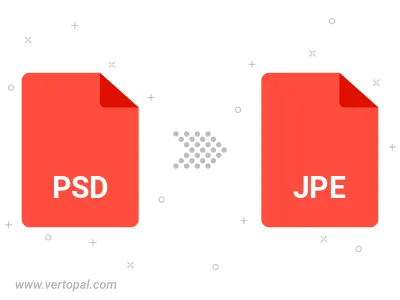
Rotate PSD to right (90° clockwise), to left (90° counter-clockwise), 180°, and convert it to JPE.
Flip PSD vertically and/or horizontally (flop), and convert it to JPE.
Convert PSD to JPE and change the JPE quality by adjusting the JPEG compression level.
Convert PSD to progressive JPE.
Vertopal CLI manages conversion from PSD image into JPE image once installed.
cd to move into the PSD directory or include the path.