Convert PSB to PTIF
Convert PSB images to PTIF format, edit and optimize images online and free.

The PSB (Photoshop Large Document Format) file extension is utilized for handling exceptionally large images in Adobe Photoshop. Introduced to support projects exceeding the limitations of the traditional PSD format, PSB is optimized for files that surpass 30,000 by 30,000 pixels, accommodating up to 300,000 pixels in either dimension. This format is essential for professional photographers, graphic designers, and digital artists who work with high-resolution images, providing a robust solution for maintaining the integrity and quality of detailed visuals in complex projects. PSB's development has been integral to Adobe's efforts to enhance the capacity and efficiency of its image editing software, ensuring that professionals can work without restrictions on image size and complexity.
The PTIF (Pyramid Encoded TIFF) file format, developed by Image Magick, is a specialized variant of the TIFF image format designed to store multiple resolutions of the same image within a single file. This enables efficient zooming and panning in applications without losing image quality. PTIF files are commonly used in geospatial imaging, remote sensing, and medical imaging due to their ability to handle large, high-resolution images efficiently. The format was introduced to address the need for handling large image datasets more effectively in these fields.
Select any PSB file from your device to start uploading it.
Use the tools available for converting PSB to PTIF and click the Convert button.
When the conversion status changes to successful, click on the Download button to get the final PTIF image.
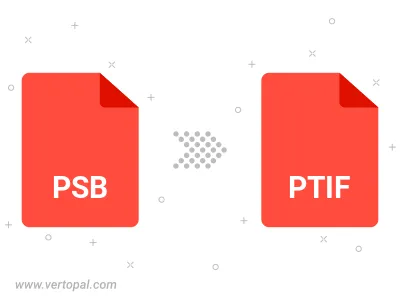
To change PSB format to PTIF, upload your PSB file to proceed to the preview page. Use any available tools if you want to edit and manipulate your PSB file. Click on the convert button and wait for the convert to complete. Download the converted PTIF file afterward.
Follow steps below if you have installed Vertopal CLI on your macOS system.
cd to PSB file location or include path to your input file.Follow steps below if you have installed Vertopal CLI on your Windows system.
cd to PSB file location or include path to your input file.Follow steps below if you have installed Vertopal CLI on your Linux system.
cd to PSB file location or include path to your input file.