Convert PS to SGI
Convert PS images to SGI format, edit and optimize images online and free.

The PostScript (PS) file extension stands for "PostScript", a dynamic page description language developed by Adobe in the early 1980s. Primarily used for desktop publishing, vector graphics, and printing tasks, PS files are particularly beneficial in ensuring high-quality output across various devices. As a precursor to PDFs, they encode textual and graphical content with great precision, facilitating consistent rendering on any platform. Renowned for their robust and flexible nature, PostScript files have played a pivotal role in digital typography and printing, underpinning many modern typesetting applications and output systems.
The SGI file extension stands for Silicon Graphics Image, a raster graphics file format developed by Silicon Graphics Inc. primarily for their IRIS workstations. This format, originating in the late 1980s, supports uncompressed and RLE-compressed data with up to 48-bit color (16 bits per channel for RGB) and an alpha channel. SGI files are widely utilized in 3D graphics, visualization, and high-end imaging due to their ability to store high-quality images and intricate details, making them an essential asset in professional graphics and animation industries.
Choose your PS image for uploading to our PS converter.
Check the file preview quickly and use PS to SGI tools if you need to change the conversion settings.
Wait a couple of seconds for the converter to do the hard job, then download your SGI file.
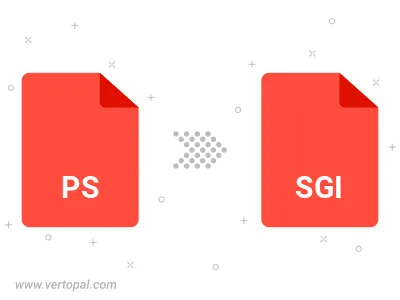
To change PS format to SGI, upload your PS file to proceed to the preview page. Use any available tools if you want to edit and manipulate your PS file. Click on the convert button and wait for the convert to complete. Download the converted SGI file afterward.
Follow steps below if you have installed Vertopal CLI on your macOS system.
cd to PS file location or include path to your input file.Follow steps below if you have installed Vertopal CLI on your Windows system.
cd to PS file location or include path to your input file.Follow steps below if you have installed Vertopal CLI on your Linux system.
cd to PS file location or include path to your input file.