Convert PS to PPM
Convert PS images to PPM format, edit and optimize images online and free.

The PostScript (PS) file extension stands for "PostScript", a dynamic page description language developed by Adobe in the early 1980s. Primarily used for desktop publishing, vector graphics, and printing tasks, PS files are particularly beneficial in ensuring high-quality output across various devices. As a precursor to PDFs, they encode textual and graphical content with great precision, facilitating consistent rendering on any platform. Renowned for their robust and flexible nature, PostScript files have played a pivotal role in digital typography and printing, underpinning many modern typesetting applications and output systems.
The Portable Pixmap (PPM) file extension, an image format within the Netpbm family, stores simple, uncompressed images. Introduced in the late 1980s, PPM supports RGB color and grayscale images, making it suitable for basic image processing and conversion tasks. Its plain text encoding simplifies debugging and data manipulation, although its lack of compression results in larger file sizes compared to modern formats. As such, PPM finds limited use in contemporary applications, mainly in educational and experimental settings where ease of implementation and readability are prioritized.
Click the Choose File button to select the PS file.
Choose any PS to PPM converter tools for a customized conversion, and click Convert.
Wait a few moments for the converter to complete its job, then download your PPM file.
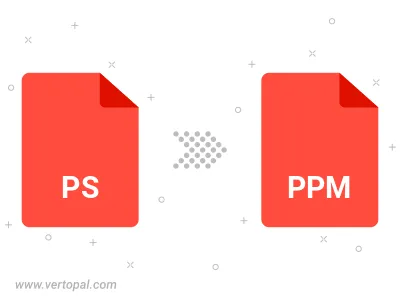
To change PS format to PPM, upload your PS file to proceed to the preview page. Use any available tools if you want to edit and manipulate your PS file. Click on the convert button and wait for the convert to complete. Download the converted PPM file afterward.
Follow steps below if you have installed Vertopal CLI on your macOS system.
cd to PS file location or include path to your input file.Follow steps below if you have installed Vertopal CLI on your Windows system.
cd to PS file location or include path to your input file.Follow steps below if you have installed Vertopal CLI on your Linux system.
cd to PS file location or include path to your input file.