Convert PS to PNG ANIMATED
Convert PS images to PNG ANIMATED format, edit and optimize images online and free.

The PostScript (PS) file extension stands for "PostScript", a dynamic page description language developed by Adobe in the early 1980s. Primarily used for desktop publishing, vector graphics, and printing tasks, PS files are particularly beneficial in ensuring high-quality output across various devices. As a precursor to PDFs, they encode textual and graphical content with great precision, facilitating consistent rendering on any platform. Renowned for their robust and flexible nature, PostScript files have played a pivotal role in digital typography and printing, underpinning many modern typesetting applications and output systems.
Animated PNG is a file extension for animated raster graphics. Developed as an extension of the Portable Network Graphics (PNG) format, Animated PNG allows for animation while maintaining PNG's lossless compression and transparency features. Introduced by Mozilla in 2004, it initially garnered limited support but gained traction for its compatibility and efficiency. Animated PNG is ideal for web usage, offering animation without the substantial file size of GIFs, making it suitable for high-quality web animations and UI elements.
Select any PS image you wish to convert by clicking the Choose File button.
To customize PS to PNG ANIMATED conversion, use the available tools before clicking the Convert button.
Wait for the converter to finish and download your PNG ANIMATED image.
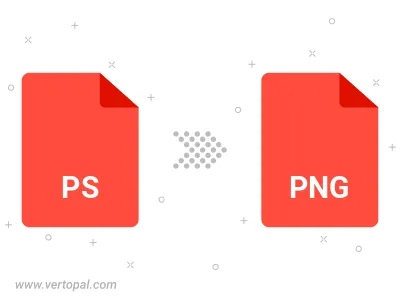
To change PS format to PNG ANIMATED, upload your PS file to proceed to the preview page. Use any available tools if you want to edit and manipulate your PS file. Click on the convert button and wait for the convert to complete. Download the converted PNG ANIMATED file afterward.
Follow steps below if you have installed Vertopal CLI on your macOS system.
cd to PS file location or include path to your input file.Follow steps below if you have installed Vertopal CLI on your Windows system.
cd to PS file location or include path to your input file.Follow steps below if you have installed Vertopal CLI on your Linux system.
cd to PS file location or include path to your input file.