Convert PS to DIB
Convert PS images to DIB format, edit and optimize images online and free.

The PostScript (PS) file extension stands for "PostScript", a dynamic page description language developed by Adobe in the early 1980s. Primarily used for desktop publishing, vector graphics, and printing tasks, PS files are particularly beneficial in ensuring high-quality output across various devices. As a precursor to PDFs, they encode textual and graphical content with great precision, facilitating consistent rendering on any platform. Renowned for their robust and flexible nature, PostScript files have played a pivotal role in digital typography and printing, underpinning many modern typesetting applications and output systems.
A Device Independent Bitmap (DIB) is a format for storing bitmap graphics, ensuring compatibility across different devices and platforms. Its primary use is to enable consistent image representation, regardless of the display hardware or software. Originating from early Windows operating systems, DIBs allowed developers to create graphics that would render accurately on various hardware. Today, DIBs are integral in applications needing uniform image display and manipulation, maintaining their relevance in diverse technological contexts.
Click the Choose File button to select the PS file.
Use the tools available for converting PS to DIB and click the Convert button.
When the conversion status changes to successful, click on the Download button to get the final DIB image.
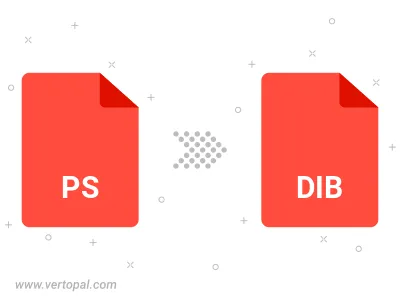
Rotate PS to right (90° clockwise), to left (90° counter-clockwise), 180°, and convert it to DIB.
Flip PS vertically and/or horizontally (flop), and convert it to DIB.
To change PS format to DIB, upload your PS file to proceed to the preview page. Use any available tools if you want to edit and manipulate your PS file. Click on the convert button and wait for the convert to complete. Download the converted DIB file afterward.
Follow steps below if you have installed Vertopal CLI on your macOS system.
cd to PS file location or include path to your input file.Follow steps below if you have installed Vertopal CLI on your Windows system.
cd to PS file location or include path to your input file.Follow steps below if you have installed Vertopal CLI on your Linux system.
cd to PS file location or include path to your input file.