Convert PPT to PSD
Convert PPT presentation documents to PSD format, edit and optimize documents online and free.

PPT stands for "PowerPoint Presentation", a legacy file extension used by Microsoft PowerPoint, which is part of the Microsoft Office suite. Introduced in 1987, PPT files are primarily utilized for creating slide show presentations that include text, images, multimedia, and custom animations. Historically, the PPT format has been instrumental in business, education, and various professional settings for visually engaging presentations. It has since been succeeded by the PPTX format, which offers enhanced performance and security through XML-based structuring.
The PSD file extension stands for Photoshop Document, which is the native file format for Adobe Photoshop. It is primarily used to save graphics and images, preserving layers, masks, transparency, and other editing features, allowing for non-destructive editing. Introduced in 1988 with Photoshop's first release, PSD files have since become a standard in the graphic design and digital imaging industry due to their flexibility and support for various color modes and channels, including RGB, CMYK, and grayscale.
Drag and drop a PPT file into the upload area to start conversion.
Refine the PPT presentation document using tools before converting to PSD.
Wait for the converter to finalize, then access your PSD image.
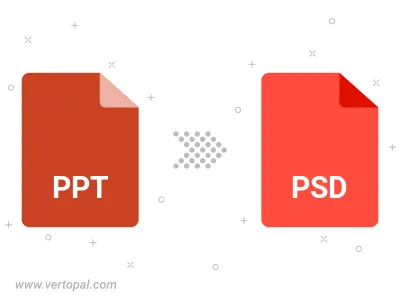
After setup, the Vertopal CLI tool converts PPT presentation document seamlessly into PSD image.
cd to reach the PPT folder or reference the path.