Convert PPT to BMP
Convert PPT presentation documents to BMP format, edit and optimize documents online and free.

PPT stands for "PowerPoint Presentation", a legacy file extension used by Microsoft PowerPoint, which is part of the Microsoft Office suite. Introduced in 1987, PPT files are primarily utilized for creating slide show presentations that include text, images, multimedia, and custom animations. Historically, the PPT format has been instrumental in business, education, and various professional settings for visually engaging presentations. It has since been succeeded by the PPTX format, which offers enhanced performance and security through XML-based structuring.
The BMP (Bitmap Image) file extension is a raster graphics format used primarily for storing digital images. Developed by Microsoft, BMP files retain high image quality due to their lack of compression, making them ideal for preserving detailed and colorful images. Introduced in the early days of Windows, BMP's simplicity and widespread compatibility have cemented its role in digital imaging, despite being superseded by more efficient formats in many applications.
Select any PPT presentation document you wish to convert by clicking the Choose File button.
To customize PPT to BMP conversion, use the available tools before clicking the Convert button.
Wait for the converter to finish and download your BMP image.
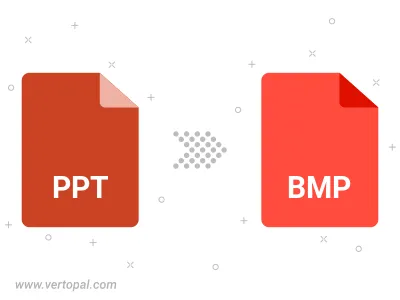
Convert PPT to BMP version 2, BMP version 3, or BMP version 4.
To change PPT format to BMP, upload your PPT file to proceed to the preview page. Use any available tools if you want to edit and manipulate your PPT file. Click on the convert button and wait for the convert to complete. Download the converted BMP file afterward.
Follow steps below if you have installed Vertopal CLI on your macOS system.
cd to PPT file location or include path to your input file.Follow steps below if you have installed Vertopal CLI on your Windows system.
cd to PPT file location or include path to your input file.Follow steps below if you have installed Vertopal CLI on your Linux system.
cd to PPT file location or include path to your input file.