Convert PPS to PSD
Convert PPS presentation documents to PSD format, edit and optimize documents online and free.

The PPS file extension, short for PowerPoint Slide Show, is a legacy format used by Microsoft PowerPoint versions prior to 2007. It represents a completed slide show that opens directly in presentation mode, unlike the PPT format which opens in edit mode. PPS files are used for distributing and presenting finalized presentations. While newer versions of PowerPoint use the PPSX extension for similar purposes, PPS files are still supported by various presentation software and can be opened with Microsoft PowerPoint, OpenOffice Impress, and Google Slides.
The PSD file extension stands for Photoshop Document, which is the native file format for Adobe Photoshop. It is primarily used to save graphics and images, preserving layers, masks, transparency, and other editing features, allowing for non-destructive editing. Introduced in 1988 with Photoshop's first release, PSD files have since become a standard in the graphic design and digital imaging industry due to their flexibility and support for various color modes and channels, including RGB, CMYK, and grayscale.
Select a PPS presentation document from your computer, or drag & drop it on the page.
Use any available PPS to PSD tools on the preview page and click Convert.
Let the conversion process finish, then download your PSD image.
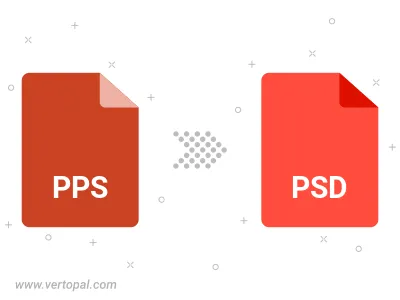
To change PPS format to PSD, upload your PPS file to proceed to the preview page. Use any available tools if you want to edit and manipulate your PPS file. Click on the convert button and wait for the convert to complete. Download the converted PSD file afterward.
Follow steps below if you have installed Vertopal CLI on your macOS system.
cd to PPS file location or include path to your input file.Follow steps below if you have installed Vertopal CLI on your Windows system.
cd to PPS file location or include path to your input file.Follow steps below if you have installed Vertopal CLI on your Linux system.
cd to PPS file location or include path to your input file.