Convert PNG to XWD
Convert PNG images to XWD format, edit and optimize images online and free.

The Portable Network Graphics (PNG) file extension, established in 1996, serves as a widely-used raster graphics format that supports lossless data compression. Initially developed as a superior, patent-free replacement for the GIF format, PNG is prevalent in the IT industry for web design, digital photography, and complex graphics due to its capability to handle detailed images with transparent backgrounds and its extensive color range. Known for maintaining high-quality visuals without increasing file size significantly, PNG remains an indispensable tool in professional digital imaging and web development.
The XWD (X Windows Dump) file extension refers to an uncompressed bitmap image format used by the X Window System to store screen captures or "screen dumps" of windows or backgrounds. Developed by the X Consortium, it captures images of graphical user interfaces on UNIX and Linux platforms. The format, originating with X10 and later used in X11, is known for its large file sizes due to the lack of compression. XWD files are typically used for debugging and documentation purposes within the realm of computer graphics.
Select any PNG image you wish to convert by clicking the Choose File button.
Use the tools available for converting PNG to XWD and click the Convert button.
When the conversion status changes to successful, click on the Download button to get the final XWD image.
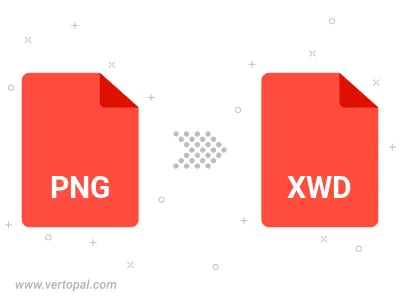
Rotate PNG to right (90° clockwise), to left (90° counter-clockwise), 180°, and convert it to XWD.
Flip PNG vertically and/or horizontally (flop), and convert it to XWD.
To change PNG format to XWD, upload your PNG file to proceed to the preview page. Use any available tools if you want to edit and manipulate your PNG file. Click on the convert button and wait for the convert to complete. Download the converted XWD file afterward.
Follow steps below if you have installed Vertopal CLI on your macOS system.
cd to PNG file location or include path to your input file.Follow steps below if you have installed Vertopal CLI on your Windows system.
cd to PNG file location or include path to your input file.Follow steps below if you have installed Vertopal CLI on your Linux system.
cd to PNG file location or include path to your input file.