Convert PNG to TXT UILTABLE
Convert PNG images to TXT UILTABLE format, edit and optimize images online and free.

The Portable Network Graphics (PNG) file extension, established in 1996, serves as a widely-used raster graphics format that supports lossless data compression. Initially developed as a superior, patent-free replacement for the GIF format, PNG is prevalent in the IT industry for web design, digital photography, and complex graphics due to its capability to handle detailed images with transparent backgrounds and its extensive color range. Known for maintaining high-quality visuals without increasing file size significantly, PNG remains an indispensable tool in professional digital imaging and web development.
The TXT file extension, associated with the X-Motif UIL Table, stands for Text. This format is used to define user interface elements like menus and buttons within the X Window System. Initially developed by The Open Group, the plain text format allows developers to outline the UI components and their configurations. These files are then compiled into a format that can be utilized by the Motif Resource Management functions, streamlining the creation and management of graphical interfaces.
Click the Choose File button to select the PNG file.
Use any available convert tools on the preview page, and click Convert.
Once the convert is complete, you can download the final TXT UILTABLE file.
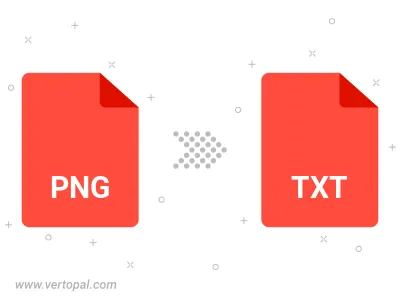
Rotate PNG to right (90° clockwise), to left (90° counter-clockwise), 180°, and convert it to TXT UILTABLE.
Flip PNG vertically and/or horizontally (flop), and convert it to TXT UILTABLE.
To change PNG format to TXT UILTABLE, upload your PNG file to proceed to the preview page. Use any available tools if you want to edit and manipulate your PNG file. Click on the convert button and wait for the convert to complete. Download the converted TXT UILTABLE file afterward.
Follow steps below if you have installed Vertopal CLI on your macOS system.
cd to PNG file location or include path to your input file.Follow steps below if you have installed Vertopal CLI on your Windows system.
cd to PNG file location or include path to your input file.Follow steps below if you have installed Vertopal CLI on your Linux system.
cd to PNG file location or include path to your input file.