Convert PNG to TXT BRAILLE6DOTS
Convert PNG images to TXT BRAILLE6DOTS format, edit and optimize images online and free.

The Portable Network Graphics (PNG) file extension, established in 1996, serves as a widely-used raster graphics format that supports lossless data compression. Initially developed as a superior, patent-free replacement for the GIF format, PNG is prevalent in the IT industry for web design, digital photography, and complex graphics due to its capability to handle detailed images with transparent backgrounds and its extensive color range. Known for maintaining high-quality visuals without increasing file size significantly, PNG remains an indispensable tool in professional digital imaging and web development.
A TXT file extension, associated with "Unicode Braille 6 Dots", refers to the representation of braille characters within the Unicode standard, specifically using a 6-dot cell configuration. This allows for the encoding of braille patterns, making it accessible for visually impaired users to read and write text digitally. The history of braille dates back to its invention by Louis Braille in the 19th century, and its inclusion in Unicode ensures compatibility across various digital platforms.
Choose your PNG image for uploading to our PNG converter.
For advanced customized conversion, use PNG to TXT BRAILLE6DOTS tools and click Convert.
Let the file convert, then you can download your TXT BRAILLE6DOTS file right afterward.
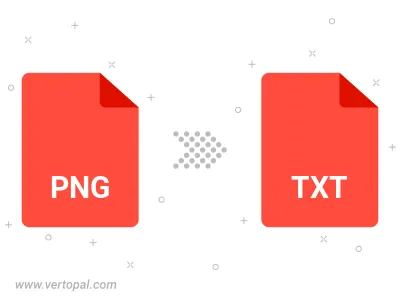
Rotate PNG to right (90° clockwise), to left (90° counter-clockwise), 180°, and convert it to TXT BRAILLE6DOTS.
Flip PNG vertically and/or horizontally (flop), and convert it to TXT BRAILLE6DOTS.
To change PNG format to TXT BRAILLE6DOTS, upload your PNG file to proceed to the preview page. Use any available tools if you want to edit and manipulate your PNG file. Click on the convert button and wait for the convert to complete. Download the converted TXT BRAILLE6DOTS file afterward.
Follow steps below if you have installed Vertopal CLI on your macOS system.
cd to PNG file location or include path to your input file.Follow steps below if you have installed Vertopal CLI on your Windows system.
cd to PNG file location or include path to your input file.Follow steps below if you have installed Vertopal CLI on your Linux system.
cd to PNG file location or include path to your input file.