Convert PNG to TXT BRAILLE
Convert PNG images to TXT BRAILLE format, edit and optimize images online and free.

The Portable Network Graphics (PNG) file extension, established in 1996, serves as a widely-used raster graphics format that supports lossless data compression. Initially developed as a superior, patent-free replacement for the GIF format, PNG is prevalent in the IT industry for web design, digital photography, and complex graphics due to its capability to handle detailed images with transparent backgrounds and its extensive color range. Known for maintaining high-quality visuals without increasing file size significantly, PNG remains an indispensable tool in professional digital imaging and web development.
The TXT file extension, associated with "Unicode Braille", is primarily used for files with Braille Unicode characters, allowing for the digital representation and accessibility of Braille text for visually impaired individuals. Historically, the use of Unicode Braille in TXT files has evolved to support diverse linguistic characters and symbols, enhancing compatibility across different platforms and devices. This standardization has facilitated broader adoption and improved accessibility in computer technology.
Select any PNG image you wish to convert by clicking the Choose File button.
Use the tools available for converting PNG to TXT BRAILLE and click the Convert button.
When the conversion status changes to successful, click on the Download button to get the final TXT BRAILLE image.
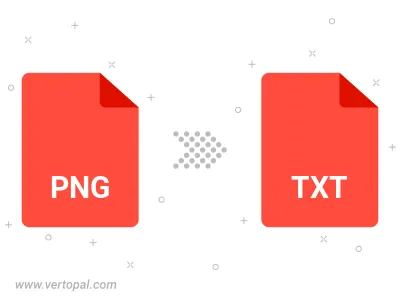
Rotate PNG to right (90° clockwise), to left (90° counter-clockwise), 180°, and convert it to TXT BRAILLE.
Flip PNG vertically and/or horizontally (flop), and convert it to TXT BRAILLE.
To change PNG format to TXT BRAILLE, upload your PNG file to proceed to the preview page. Use any available tools if you want to edit and manipulate your PNG file. Click on the convert button and wait for the convert to complete. Download the converted TXT BRAILLE file afterward.
Follow steps below if you have installed Vertopal CLI on your macOS system.
cd to PNG file location or include path to your input file.Follow steps below if you have installed Vertopal CLI on your Windows system.
cd to PNG file location or include path to your input file.Follow steps below if you have installed Vertopal CLI on your Linux system.
cd to PNG file location or include path to your input file.