Convert PNG to PPM
Convert PNG images to PPM format, edit and optimize images online and free.

The Portable Network Graphics (PNG) file extension, established in 1996, serves as a widely-used raster graphics format that supports lossless data compression. Initially developed as a superior, patent-free replacement for the GIF format, PNG is prevalent in the IT industry for web design, digital photography, and complex graphics due to its capability to handle detailed images with transparent backgrounds and its extensive color range. Known for maintaining high-quality visuals without increasing file size significantly, PNG remains an indispensable tool in professional digital imaging and web development.
The Portable Pixmap (PPM) file extension, an image format within the Netpbm family, stores simple, uncompressed images. Introduced in the late 1980s, PPM supports RGB color and grayscale images, making it suitable for basic image processing and conversion tasks. Its plain text encoding simplifies debugging and data manipulation, although its lack of compression results in larger file sizes compared to modern formats. As such, PPM finds limited use in contemporary applications, mainly in educational and experimental settings where ease of implementation and readability are prioritized.
Select a PNG image from your computer, or drag & drop it on the page.
Use the tools available for converting PNG to PPM and click the Convert button.
When the conversion status changes to successful, click on the Download button to get the final PPM image.
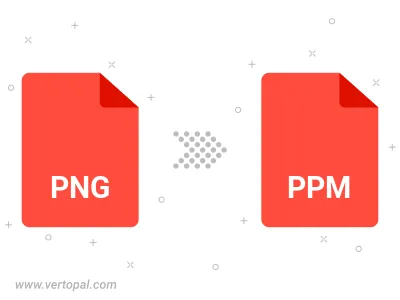
Rotate PNG to right (90° clockwise), to left (90° counter-clockwise), 180°, and convert it to PPM.
Flip PNG vertically and/or horizontally (flop), and convert it to PPM.
To change PNG format to PPM, upload your PNG file to proceed to the preview page. Use any available tools if you want to edit and manipulate your PNG file. Click on the convert button and wait for the convert to complete. Download the converted PPM file afterward.
Follow steps below if you have installed Vertopal CLI on your macOS system.
cd to PNG file location or include path to your input file.Follow steps below if you have installed Vertopal CLI on your Windows system.
cd to PNG file location or include path to your input file.Follow steps below if you have installed Vertopal CLI on your Linux system.
cd to PNG file location or include path to your input file.