Convert PNG to PFM
Convert PNG images to PFM format, edit and optimize images online and free.

The Portable Network Graphics (PNG) file extension, established in 1996, serves as a widely-used raster graphics format that supports lossless data compression. Initially developed as a superior, patent-free replacement for the GIF format, PNG is prevalent in the IT industry for web design, digital photography, and complex graphics due to its capability to handle detailed images with transparent backgrounds and its extensive color range. Known for maintaining high-quality visuals without increasing file size significantly, PNG remains an indispensable tool in professional digital imaging and web development.
The Portable Floatmap (PFM) file format, also known as Portable FloatMap, is an image file format designed to store High Dynamic Range (HDR) images using floating-point values. Developed in the spirit of the Portable Pixmap format, PFM files contain image data with resolutions and byte order specified in the header. This format is particularly useful for applications requiring precise image data, such as computer graphics and image processing. PFM has been widely adopted in the IT industry for its ability to handle a wide range of pixel values beyond the standard 0-255 range, making it ideal for HDR imaging and other advanced visualizations.
Select any PNG image you wish to convert by clicking the Choose File button.
Use the tools available for converting PNG to PFM and click the Convert button.
When the conversion status changes to successful, click on the Download button to get the final PFM image.
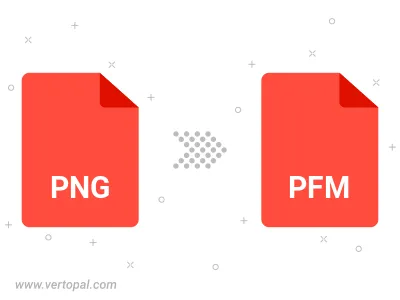
Rotate PNG to right (90° clockwise), to left (90° counter-clockwise), 180°, and convert it to PFM.
Flip PNG vertically and/or horizontally (flop), and convert it to PFM.
To change PNG format to PFM, upload your PNG file to proceed to the preview page. Use any available tools if you want to edit and manipulate your PNG file. Click on the convert button and wait for the convert to complete. Download the converted PFM file afterward.
Follow steps below if you have installed Vertopal CLI on your macOS system.
cd to PNG file location or include path to your input file.Follow steps below if you have installed Vertopal CLI on your Windows system.
cd to PNG file location or include path to your input file.Follow steps below if you have installed Vertopal CLI on your Linux system.
cd to PNG file location or include path to your input file.