Convert PNG to PCD
Convert PNG images to PCD format, edit and optimize images online and free.

The Portable Network Graphics (PNG) file extension, established in 1996, serves as a widely-used raster graphics format that supports lossless data compression. Initially developed as a superior, patent-free replacement for the GIF format, PNG is prevalent in the IT industry for web design, digital photography, and complex graphics due to its capability to handle detailed images with transparent backgrounds and its extensive color range. Known for maintaining high-quality visuals without increasing file size significantly, PNG remains an indispensable tool in professional digital imaging and web development.
The PCD (Photo CD) file extension, developed by Kodak, is used for storing digital images on a Photo CD. This format was introduced in the early 1990s to digitize and archive physical photographs. PCD files contain high-resolution images scanned from film, typically at resolutions of 3072 x 2048 pixels or higher. These files are utilized for preserving, viewing, and editing images using compatible software. The PCD format supports 24-bit color and includes multiple resolutions within a single file, facilitating versatile image processing and archival purposes.
Choose any PNG image from your computer, or drag & drop a PNG file onto this page.
Before clicking the Convert button, use any available PNG to PCD tools.
You will be redirected to the download page to see the conversion status and download your PCD file.
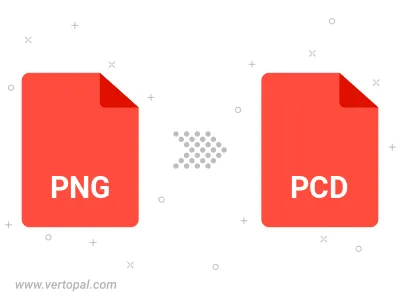
Rotate PNG to right (90° clockwise), to left (90° counter-clockwise), 180°, and convert it to PCD.
Flip PNG vertically and/or horizontally (flop), and convert it to PCD.
To change PNG format to PCD, upload your PNG file to proceed to the preview page. Use any available tools if you want to edit and manipulate your PNG file. Click on the convert button and wait for the convert to complete. Download the converted PCD file afterward.
Follow steps below if you have installed Vertopal CLI on your macOS system.
cd to PNG file location or include path to your input file.Follow steps below if you have installed Vertopal CLI on your Windows system.
cd to PNG file location or include path to your input file.Follow steps below if you have installed Vertopal CLI on your Linux system.
cd to PNG file location or include path to your input file.