Convert PNG to JXL
Convert PNG images to JXL format, edit and optimize images online and free.

The Portable Network Graphics (PNG) file extension, established in 1996, serves as a widely-used raster graphics format that supports lossless data compression. Initially developed as a superior, patent-free replacement for the GIF format, PNG is prevalent in the IT industry for web design, digital photography, and complex graphics due to its capability to handle detailed images with transparent backgrounds and its extensive color range. Known for maintaining high-quality visuals without increasing file size significantly, PNG remains an indispensable tool in professional digital imaging and web development.
The JPEG XL (JXL) file extension, is a next-generation image format developed by the Joint Photographic Experts Group, combining Google's PIK and Cloudinary's FUIF formats. It supports both lossy and lossless compression, offering up to 60% better compression efficiency compared to traditional JPEG, while maintaining high image quality. Standardized in 2021, JPEG XL is designed for web delivery, professional photography, and digital printing, supporting ultra-high-resolution images, wide color gamuts, and advanced features like progressive decoding and multiple layers.
Select any PNG file from your device to start uploading it.
Before clicking the Convert button, use any available PNG to JXL tools.
You will be redirected to the download page to see the conversion status and download your JXL file.
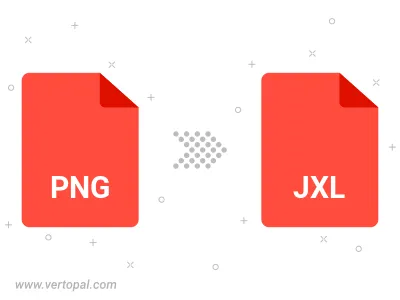
Rotate PNG to right (90° clockwise), to left (90° counter-clockwise), 180°, and convert it to JXL.
Flip PNG vertically and/or horizontally (flop), and convert it to JXL.
To change PNG format to JXL, upload your PNG file to proceed to the preview page. Use any available tools if you want to edit and manipulate your PNG file. Click on the convert button and wait for the convert to complete. Download the converted JXL file afterward.
Follow steps below if you have installed Vertopal CLI on your macOS system.
cd to PNG file location or include path to your input file.Follow steps below if you have installed Vertopal CLI on your Windows system.
cd to PNG file location or include path to your input file.Follow steps below if you have installed Vertopal CLI on your Linux system.
cd to PNG file location or include path to your input file.