Convert PNG to JPM
Convert PNG images to JPM format, edit and optimize images online and free.

The Portable Network Graphics (PNG) file extension, established in 1996, serves as a widely-used raster graphics format that supports lossless data compression. Initially developed as a superior, patent-free replacement for the GIF format, PNG is prevalent in the IT industry for web design, digital photography, and complex graphics due to its capability to handle detailed images with transparent backgrounds and its extensive color range. Known for maintaining high-quality visuals without increasing file size significantly, PNG remains an indispensable tool in professional digital imaging and web development.
The JPM file extension stands for JPEG 2000 Compound Image File Format. It is used for storing multiple images and graphics, incorporating JPEG 2000 compression to achieve high-quality visuals with reduced file sizes. JPM files are particularly useful in scenarios that require efficient storage and handling of complex image data, such as digital archiving, medical imaging, and document management. Developed as part of the broader JPEG 2000 standard, the JPM format was introduced to enhance image quality and compression over its predecessor, JPEG. Its support for transparency, layers, and metadata makes it a versatile choice in professional IT and imaging applications.
Drag & drop or browse your device to select and upload your PNG file.
Use any available PNG to JPM tools on the preview page and click Convert.
Let the conversion process finish, then download your JPM image.
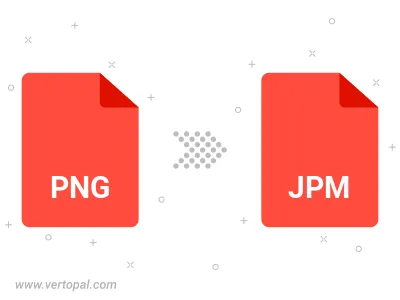
Rotate PNG to right (90° clockwise), to left (90° counter-clockwise), 180°, and convert it to JPM.
Flip PNG vertically and/or horizontally (flop), and convert it to JPM.
To change PNG format to JPM, upload your PNG file to proceed to the preview page. Use any available tools if you want to edit and manipulate your PNG file. Click on the convert button and wait for the convert to complete. Download the converted JPM file afterward.
Follow steps below if you have installed Vertopal CLI on your macOS system.
cd to PNG file location or include path to your input file.Follow steps below if you have installed Vertopal CLI on your Windows system.
cd to PNG file location or include path to your input file.Follow steps below if you have installed Vertopal CLI on your Linux system.
cd to PNG file location or include path to your input file.