Convert PNG to JBIG
Convert PNG images to JBIG format, edit and optimize images online and free.

The Portable Network Graphics (PNG) file extension, established in 1996, serves as a widely-used raster graphics format that supports lossless data compression. Initially developed as a superior, patent-free replacement for the GIF format, PNG is prevalent in the IT industry for web design, digital photography, and complex graphics due to its capability to handle detailed images with transparent backgrounds and its extensive color range. Known for maintaining high-quality visuals without increasing file size significantly, PNG remains an indispensable tool in professional digital imaging and web development.
The JBIG (Joint Bi-level Image Group) file extension, standardized as ISO/IEC 11544 and ITU-T T.82 in 1993, is a lossless image compression format primarily used for binary images, such as those in fax transmissions. Developed by the Joint Bi-level Image Experts Group, JBIG offers significant compression efficiency over previous standards, achieving up to 50% better compression than Fax Group 4. Its history dates back to 1988 when ISO and CCITT collaborated to create a unified standard for bi-level image coding.
Start uploading a PNG image by clicking the Choose File button or drag & dropping your PNG file.
Use the tools available for converting PNG to JBIG and click the Convert button.
When the conversion status changes to successful, click on the Download button to get the final JBIG image.
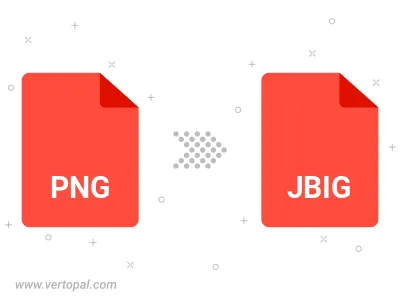
Rotate PNG to right (90° clockwise), to left (90° counter-clockwise), 180°, and convert it to JBIG.
Flip PNG vertically and/or horizontally (flop), and convert it to JBIG.
To change PNG format to JBIG, upload your PNG file to proceed to the preview page. Use any available tools if you want to edit and manipulate your PNG file. Click on the convert button and wait for the convert to complete. Download the converted JBIG file afterward.
Follow steps below if you have installed Vertopal CLI on your macOS system.
cd to PNG file location or include path to your input file.Follow steps below if you have installed Vertopal CLI on your Windows system.
cd to PNG file location or include path to your input file.Follow steps below if you have installed Vertopal CLI on your Linux system.
cd to PNG file location or include path to your input file.