Convert PNG to FIT
Convert PNG images to FIT format, edit and optimize images online and free.

The Portable Network Graphics (PNG) file extension, established in 1996, serves as a widely-used raster graphics format that supports lossless data compression. Initially developed as a superior, patent-free replacement for the GIF format, PNG is prevalent in the IT industry for web design, digital photography, and complex graphics due to its capability to handle detailed images with transparent backgrounds and its extensive color range. Known for maintaining high-quality visuals without increasing file size significantly, PNG remains an indispensable tool in professional digital imaging and web development.
The Flexible Image Transport System (FIT) file format, widely used in the field of astronomy and imaging, is designed for the storage, transmission, and processing of digital images and data. Developed in the late 1970s by the International Astronomical Union (IAU), the FIT format has become the standard for storing complex data arrays, including metadata. FIT files are particularly valued for their ability to preserve high-precision scientific data and extensive headers, making them indispensable in both professional and amateur astronomical research.
Choose any PNG image from your computer, or drag & drop a PNG file onto this page.
Use the tools available for converting PNG to FIT and click the Convert button.
When the conversion status changes to successful, click on the Download button to get the final FIT image.
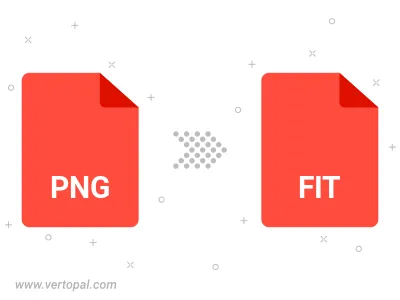
Rotate PNG to right (90° clockwise), to left (90° counter-clockwise), 180°, and convert it to FIT.
Flip PNG vertically and/or horizontally (flop), and convert it to FIT.
To change PNG format to FIT, upload your PNG file to proceed to the preview page. Use any available tools if you want to edit and manipulate your PNG file. Click on the convert button and wait for the convert to complete. Download the converted FIT file afterward.
Follow steps below if you have installed Vertopal CLI on your macOS system.
cd to PNG file location or include path to your input file.Follow steps below if you have installed Vertopal CLI on your Windows system.
cd to PNG file location or include path to your input file.Follow steps below if you have installed Vertopal CLI on your Linux system.
cd to PNG file location or include path to your input file.