Convert PNG to EPT
Convert PNG images to EPT format, edit and optimize images online and free.

The Portable Network Graphics (PNG) file extension, established in 1996, serves as a widely-used raster graphics format that supports lossless data compression. Initially developed as a superior, patent-free replacement for the GIF format, PNG is prevalent in the IT industry for web design, digital photography, and complex graphics due to its capability to handle detailed images with transparent backgrounds and its extensive color range. Known for maintaining high-quality visuals without increasing file size significantly, PNG remains an indispensable tool in professional digital imaging and web development.
The EPT file extension stands for Encapsulated PostScript Interchange with TIFF Preview. It is primarily used in professional graphic design and desktop publishing, particularly with Adobe software. EPT files combine PostScript data for high-quality printing with a TIFF preview for on-screen viewing. This format emerged to facilitate the exchange of complex graphic files between different systems and applications, ensuring both print accuracy and visual consistency. Its adoption has been crucial in workflows requiring precise color management and detailed image rendering.
Click the Choose File button to select the PNG file.
Before clicking the Convert button, use any available PNG to EPT tools.
You will be redirected to the download page to see the conversion status and download your EPT file.
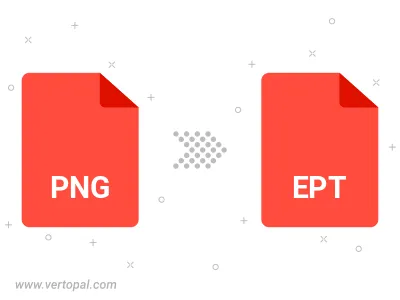
Rotate PNG to right (90° clockwise), to left (90° counter-clockwise), 180°, and convert it to EPT.
Flip PNG vertically and/or horizontally (flop), and convert it to EPT.
To change PNG format to EPT, upload your PNG file to proceed to the preview page. Use any available tools if you want to edit and manipulate your PNG file. Click on the convert button and wait for the convert to complete. Download the converted EPT file afterward.
Follow steps below if you have installed Vertopal CLI on your macOS system.
cd to PNG file location or include path to your input file.Follow steps below if you have installed Vertopal CLI on your Windows system.
cd to PNG file location or include path to your input file.Follow steps below if you have installed Vertopal CLI on your Linux system.
cd to PNG file location or include path to your input file.