Convert PNG to DPX
Convert PNG images to DPX format, edit and optimize images online and free.

The Portable Network Graphics (PNG) file extension, established in 1996, serves as a widely-used raster graphics format that supports lossless data compression. Initially developed as a superior, patent-free replacement for the GIF format, PNG is prevalent in the IT industry for web design, digital photography, and complex graphics due to its capability to handle detailed images with transparent backgrounds and its extensive color range. Known for maintaining high-quality visuals without increasing file size significantly, PNG remains an indispensable tool in professional digital imaging and web development.
The DPX (Digital Picture Exchange) 2.0 file format is a widely adopted standard for exchanging high-quality, resolution-independent, pixel-based images, primarily used in the film and post-production industries. Developed by the Society of Motion Picture and Television Engineers (SMPTE), DPX files store individual frames of scanned film or digital images, supporting both color and grayscale data. Introduced in 1994 and updated to version 2.0, DPX facilitates the transfer of digital images for film recording and digital cinema projection, ensuring consistent image quality across different platforms and devices.
Drag & drop any PNG file from your device or click the Choose File button to proceed.
Before clicking the Convert button, use any available PNG to DPX tools.
You will be redirected to the download page to see the conversion status and download your DPX file.
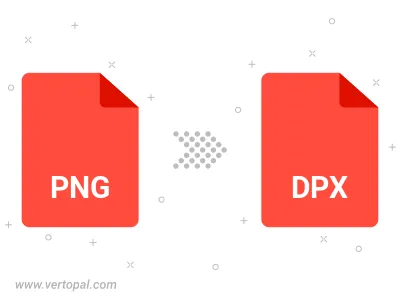
Rotate PNG to right (90° clockwise), to left (90° counter-clockwise), 180°, and convert it to DPX.
Flip PNG vertically and/or horizontally (flop), and convert it to DPX.
To change PNG format to DPX, upload your PNG file to proceed to the preview page. Use any available tools if you want to edit and manipulate your PNG file. Click on the convert button and wait for the convert to complete. Download the converted DPX file afterward.
Follow steps below if you have installed Vertopal CLI on your macOS system.
cd to PNG file location or include path to your input file.Follow steps below if you have installed Vertopal CLI on your Windows system.
cd to PNG file location or include path to your input file.Follow steps below if you have installed Vertopal CLI on your Linux system.
cd to PNG file location or include path to your input file.