Convert PNG to BRF
Convert PNG images to BRF format, edit and optimize images online and free.

The Portable Network Graphics (PNG) file extension, established in 1996, serves as a widely-used raster graphics format that supports lossless data compression. Initially developed as a superior, patent-free replacement for the GIF format, PNG is prevalent in the IT industry for web design, digital photography, and complex graphics due to its capability to handle detailed images with transparent backgrounds and its extensive color range. Known for maintaining high-quality visuals without increasing file size significantly, PNG remains an indispensable tool in professional digital imaging and web development.
The Braille Ready Format (BRF) is a digital text file format used to store braille transcriptions. Developed by the National Federation of the Blind and the American Printing House for the Blind, BRF files represent braille pages in ASCII text, making them readable by braille displays and embossers. This format supports both contracted and uncontracted braille, facilitating accessibility for visually impaired users. BRF files are essential for converting printed text into a format usable by braille notetakers and refreshable braille displays.
Choose any PNG image from your computer, or drag & drop a PNG file onto this page.
Choose any PNG to BRF converter tools for a customized conversion, and click Convert.
Wait a few moments for the converter to complete its job, then download your BRF file.
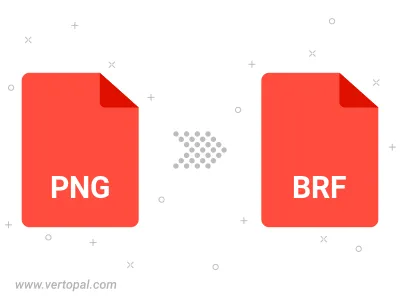
Rotate PNG to right (90° clockwise), to left (90° counter-clockwise), 180°, and convert it to BRF.
Flip PNG vertically and/or horizontally (flop), and convert it to BRF.
To change PNG format to BRF, upload your PNG file to proceed to the preview page. Use any available tools if you want to edit and manipulate your PNG file. Click on the convert button and wait for the convert to complete. Download the converted BRF file afterward.
Follow steps below if you have installed Vertopal CLI on your macOS system.
cd to PNG file location or include path to your input file.Follow steps below if you have installed Vertopal CLI on your Windows system.
cd to PNG file location or include path to your input file.Follow steps below if you have installed Vertopal CLI on your Linux system.
cd to PNG file location or include path to your input file.