Convert PNG to BMP
Convert PNG images to BMP format, edit and optimize images online and free.

The Portable Network Graphics (PNG) file extension, established in 1996, serves as a widely-used raster graphics format that supports lossless data compression. Initially developed as a superior, patent-free replacement for the GIF format, PNG is prevalent in the IT industry for web design, digital photography, and complex graphics due to its capability to handle detailed images with transparent backgrounds and its extensive color range. Known for maintaining high-quality visuals without increasing file size significantly, PNG remains an indispensable tool in professional digital imaging and web development.
The BMP (Bitmap Image) file extension is a raster graphics format used primarily for storing digital images. Developed by Microsoft, BMP files retain high image quality due to their lack of compression, making them ideal for preserving detailed and colorful images. Introduced in the early days of Windows, BMP's simplicity and widespread compatibility have cemented its role in digital imaging, despite being superseded by more efficient formats in many applications.
Choose the PNG image you wish to convert.
Choose any PNG to BMP converter tools for a customized conversion, and click Convert.
Wait a few moments for the converter to complete its job, then download your BMP file.
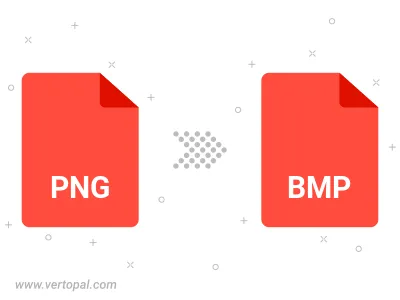
Rotate PNG to right (90° clockwise), to left (90° counter-clockwise), 180°, and convert it to BMP.
Flip PNG vertically and/or horizontally (flop), and convert it to BMP.
Convert PNG to BMP version 2, BMP version 3, or BMP version 4.
To change PNG format to BMP, upload your PNG file to proceed to the preview page. Use any available tools if you want to edit and manipulate your PNG file. Click on the convert button and wait for the convert to complete. Download the converted BMP file afterward.
Follow steps below if you have installed Vertopal CLI on your macOS system.
cd to PNG file location or include path to your input file.Follow steps below if you have installed Vertopal CLI on your Windows system.
cd to PNG file location or include path to your input file.Follow steps below if you have installed Vertopal CLI on your Linux system.
cd to PNG file location or include path to your input file.