Convert PNG ANIMATED to JPEG
Convert PNG ANIMATED images to JPEG format, edit and optimize images online and free.

Animated PNG is a file extension for animated raster graphics. Developed as an extension of the Portable Network Graphics (PNG) format, Animated PNG allows for animation while maintaining PNG's lossless compression and transparency features. Introduced by Mozilla in 2004, it initially garnered limited support but gained traction for its compatibility and efficiency. Animated PNG is ideal for web usage, offering animation without the substantial file size of GIFs, making it suitable for high-quality web animations and UI elements.
JPEG, short for Joint Photographic Experts Group, is a widely-used image file format for compressing digital photographs. Established in 1992 by the Joint Photographic Experts Group, it revolutionized digital imagery by providing efficient, lossy compression that maintains significant image quality. Primarily used in digital cameras, web graphics, and image sharing, JPEG files support full-color imaging with 24-bit depth, enabling detailed and high-quality photographs in relatively small file sizes.
Select any PNG ANIMATED file from your device to start uploading it.
Use the tools available for converting PNG ANIMATED to JPEG and click the Convert button.
When the conversion status changes to successful, click on the Download button to get the final JPEG image.
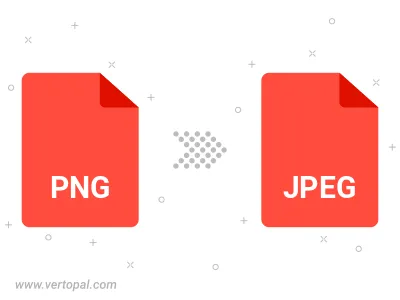
Rotate PNG ANIMATED to right (90° clockwise), to left (90° counter-clockwise), 180°, and convert it to JPEG.
Flip PNG ANIMATED vertically and/or horizontally (flop), and convert it to JPEG.
Convert PNG ANIMATED to JPEG and change the JPEG quality by adjusting the JPEG compression level.
Convert PNG ANIMATED to progressive JPEG.
To change PNG ANIMATED format to JPEG, upload your PNG ANIMATED file to proceed to the preview page. Use any available tools if you want to edit and manipulate your PNG ANIMATED file. Click on the convert button and wait for the convert to complete. Download the converted JPEG file afterward.
Follow steps below if you have installed Vertopal CLI on your macOS system.
cd to PNG ANIMATED file location or include path to your input file.Follow steps below if you have installed Vertopal CLI on your Windows system.
cd to PNG ANIMATED file location or include path to your input file.Follow steps below if you have installed Vertopal CLI on your Linux system.
cd to PNG ANIMATED file location or include path to your input file.