Convert PJPEG to XWD
Convert PJPEG images to XWD format, edit and optimize images online and free.

The PJPEG (Progressive JPEG) is a file extension for images that enhances the standard JPEG format by displaying images in successive waves of increasing detail, improving the user experience during slow network conditions. The JPEG stands for "Joint Photographic Experts Group", the organization that developed the standard in 1992. PJPEG is particularly useful for web applications, as it allows images to appear more quickly and progressively refine in quality, rather than loading from top to bottom like baseline JPEGs.
The XWD (X Windows Dump) file extension refers to an uncompressed bitmap image format used by the X Window System to store screen captures or "screen dumps" of windows or backgrounds. Developed by the X Consortium, it captures images of graphical user interfaces on UNIX and Linux platforms. The format, originating with X10 and later used in X11, is known for its large file sizes due to the lack of compression. XWD files are typically used for debugging and documentation purposes within the realm of computer graphics.
Select any PJPEG image you wish to convert by clicking the Choose File button.
To customize PJPEG to XWD conversion, use the available tools before clicking the Convert button.
Wait for the converter to finish and download your XWD image.
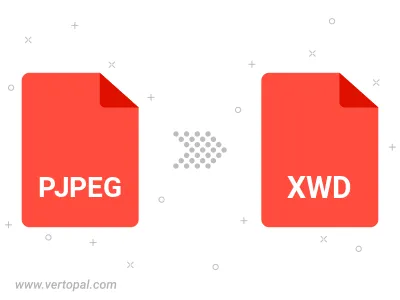
Rotate PJPEG to right (90° clockwise), to left (90° counter-clockwise), 180°, and convert it to XWD.
Flip PJPEG vertically and/or horizontally (flop), and convert it to XWD.
To change PJPEG format to XWD, upload your PJPEG file to proceed to the preview page. Use any available tools if you want to edit and manipulate your PJPEG file. Click on the convert button and wait for the convert to complete. Download the converted XWD file afterward.
Follow steps below if you have installed Vertopal CLI on your macOS system.
cd to PJPEG file location or include path to your input file.Follow steps below if you have installed Vertopal CLI on your Windows system.
cd to PJPEG file location or include path to your input file.Follow steps below if you have installed Vertopal CLI on your Linux system.
cd to PJPEG file location or include path to your input file.