Convert PJPEG to XPM
Convert PJPEG images to XPM format, edit and optimize images online and free.

The PJPEG (Progressive JPEG) is a file extension for images that enhances the standard JPEG format by displaying images in successive waves of increasing detail, improving the user experience during slow network conditions. The JPEG stands for "Joint Photographic Experts Group", the organization that developed the standard in 1992. PJPEG is particularly useful for web applications, as it allows images to appear more quickly and progressively refine in quality, rather than loading from top to bottom like baseline JPEGs.
The XPM (X PixMap) file extension is a format used for storing pixmap images, primarily in the X Window System for Unix-based systems. Developed in the late 1980s, it allows for the storage of images in plain text, making it human-readable and editable. XPM files are mainly utilized for defining icons and graphical elements in software applications. They support transparency and can be easily integrated into programming languages such as C, enhancing the customization and visual appeal of user interfaces. The format's simplicity and flexibility have cemented its role in software development and graphical design.
Select any PJPEG image you wish to convert by clicking the Choose File button.
Pick any PJPEG to XPM tools if you need to edit your PJPEG file, then click the Convert button.
After the convert is complete, click on the Download button to get your XPM image.
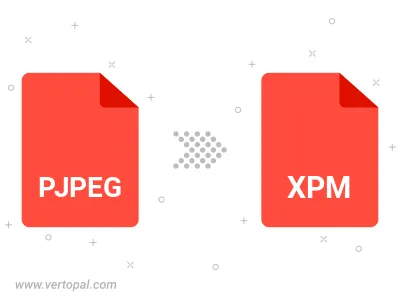
Rotate PJPEG to right (90° clockwise), to left (90° counter-clockwise), 180°, and convert it to XPM.
Flip PJPEG vertically and/or horizontally (flop), and convert it to XPM.
To change PJPEG format to XPM, upload your PJPEG file to proceed to the preview page. Use any available tools if you want to edit and manipulate your PJPEG file. Click on the convert button and wait for the convert to complete. Download the converted XPM file afterward.
Follow steps below if you have installed Vertopal CLI on your macOS system.
cd to PJPEG file location or include path to your input file.Follow steps below if you have installed Vertopal CLI on your Windows system.
cd to PJPEG file location or include path to your input file.Follow steps below if you have installed Vertopal CLI on your Linux system.
cd to PJPEG file location or include path to your input file.