Convert PJPEG to TXT BRAILLE6DOTS
Convert PJPEG images to TXT BRAILLE6DOTS format, edit and optimize images online and free.

The PJPEG (Progressive JPEG) is a file extension for images that enhances the standard JPEG format by displaying images in successive waves of increasing detail, improving the user experience during slow network conditions. The JPEG stands for "Joint Photographic Experts Group", the organization that developed the standard in 1992. PJPEG is particularly useful for web applications, as it allows images to appear more quickly and progressively refine in quality, rather than loading from top to bottom like baseline JPEGs.
A TXT file extension, associated with "Unicode Braille 6 Dots", refers to the representation of braille characters within the Unicode standard, specifically using a 6-dot cell configuration. This allows for the encoding of braille patterns, making it accessible for visually impaired users to read and write text digitally. The history of braille dates back to its invention by Louis Braille in the 19th century, and its inclusion in Unicode ensures compatibility across various digital platforms.
Select any PJPEG image you wish to convert by clicking the Choose File button.
For an advanced conversion, use the PJPEG to TXT BRAILLE6DOTS optional tools available on the preview page and click the Convert button.
Give it a moment for the TXT BRAILLE6DOTS conversion to complete, then download your file afterward.
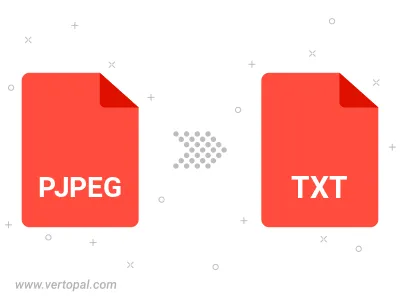
Rotate PJPEG to right (90° clockwise), to left (90° counter-clockwise), 180°, and convert it to TXT BRAILLE6DOTS.
Flip PJPEG vertically and/or horizontally (flop), and convert it to TXT BRAILLE6DOTS.
To change PJPEG format to TXT BRAILLE6DOTS, upload your PJPEG file to proceed to the preview page. Use any available tools if you want to edit and manipulate your PJPEG file. Click on the convert button and wait for the convert to complete. Download the converted TXT BRAILLE6DOTS file afterward.
Follow steps below if you have installed Vertopal CLI on your macOS system.
cd to PJPEG file location or include path to your input file.Follow steps below if you have installed Vertopal CLI on your Windows system.
cd to PJPEG file location or include path to your input file.Follow steps below if you have installed Vertopal CLI on your Linux system.
cd to PJPEG file location or include path to your input file.