Convert PJPEG to PFM
Convert PJPEG images to PFM format, edit and optimize images online and free.

The PJPEG (Progressive JPEG) is a file extension for images that enhances the standard JPEG format by displaying images in successive waves of increasing detail, improving the user experience during slow network conditions. The JPEG stands for "Joint Photographic Experts Group", the organization that developed the standard in 1992. PJPEG is particularly useful for web applications, as it allows images to appear more quickly and progressively refine in quality, rather than loading from top to bottom like baseline JPEGs.
The Portable Floatmap (PFM) file format, also known as Portable FloatMap, is an image file format designed to store High Dynamic Range (HDR) images using floating-point values. Developed in the spirit of the Portable Pixmap format, PFM files contain image data with resolutions and byte order specified in the header. This format is particularly useful for applications requiring precise image data, such as computer graphics and image processing. PFM has been widely adopted in the IT industry for its ability to handle a wide range of pixel values beyond the standard 0-255 range, making it ideal for HDR imaging and other advanced visualizations.
Select any PJPEG image you wish to convert by clicking the Choose File button.
To customize PJPEG to PFM conversion, use the available tools before clicking the Convert button.
Wait for the converter to finish and download your PFM image.
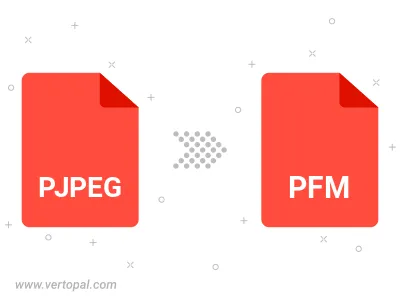
Rotate PJPEG to right (90° clockwise), to left (90° counter-clockwise), 180°, and convert it to PFM.
Flip PJPEG vertically and/or horizontally (flop), and convert it to PFM.
To change PJPEG format to PFM, upload your PJPEG file to proceed to the preview page. Use any available tools if you want to edit and manipulate your PJPEG file. Click on the convert button and wait for the convert to complete. Download the converted PFM file afterward.
Follow steps below if you have installed Vertopal CLI on your macOS system.
cd to PJPEG file location or include path to your input file.Follow steps below if you have installed Vertopal CLI on your Windows system.
cd to PJPEG file location or include path to your input file.Follow steps below if you have installed Vertopal CLI on your Linux system.
cd to PJPEG file location or include path to your input file.