Convert PJPEG to EPSI
Convert PJPEG images to EPSI format, edit and optimize images online and free.

The PJPEG (Progressive JPEG) is a file extension for images that enhances the standard JPEG format by displaying images in successive waves of increasing detail, improving the user experience during slow network conditions. The JPEG stands for "Joint Photographic Experts Group", the organization that developed the standard in 1992. PJPEG is particularly useful for web applications, as it allows images to appear more quickly and progressively refine in quality, rather than loading from top to bottom like baseline JPEGs.
EPSI, standing for Encapsulated PostScript Interchange, is a file extension used primarily in the printing and graphic design industries. It stores PostScript data along with a low-resolution preview in bitmap format, facilitating the visualization of graphic content in layout applications without needing to interpret the complex PostScript code. Introduced in the 1980s by Adobe Systems, EPSI files serve as a bridge between different software applications, ensuring consistent and high-quality output in various publishing workflows. Their efficiency and adaptability have made them a standard for exchange of graphic data in professional environments.
Drag & drop or browse your device to select and upload your PJPEG file.
Before clicking the Convert button, use any available PJPEG to EPSI tools.
You will be redirected to the download page to see the conversion status and download your EPSI file.
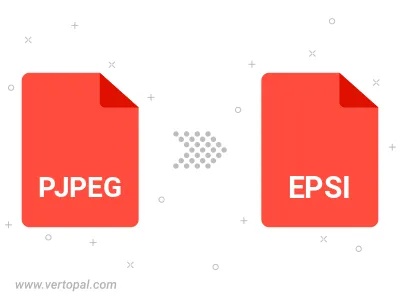
Rotate PJPEG to right (90° clockwise), to left (90° counter-clockwise), 180°, and convert it to EPSI.
Flip PJPEG vertically and/or horizontally (flop), and convert it to EPSI.
To change PJPEG format to EPSI, upload your PJPEG file to proceed to the preview page. Use any available tools if you want to edit and manipulate your PJPEG file. Click on the convert button and wait for the convert to complete. Download the converted EPSI file afterward.
Follow steps below if you have installed Vertopal CLI on your macOS system.
cd to PJPEG file location or include path to your input file.Follow steps below if you have installed Vertopal CLI on your Windows system.
cd to PJPEG file location or include path to your input file.Follow steps below if you have installed Vertopal CLI on your Linux system.
cd to PJPEG file location or include path to your input file.