Convert PJPEG to EPSF
Convert PJPEG images to EPSF format, edit and optimize images online and free.

The PJPEG (Progressive JPEG) is a file extension for images that enhances the standard JPEG format by displaying images in successive waves of increasing detail, improving the user experience during slow network conditions. The JPEG stands for "Joint Photographic Experts Group", the organization that developed the standard in 1992. PJPEG is particularly useful for web applications, as it allows images to appear more quickly and progressively refine in quality, rather than loading from top to bottom like baseline JPEGs.
An EPSF, or Encapsulated PostScript File, is a graphics file format used primarily in the publishing and printing industries for embedding high-resolution images within other PostScript documents. Introduced by Adobe Systems in the late 1980s, EPSF files enable seamless integration of complex visual elements, maintaining quality and device independence. They encapsulate both vector and raster graphics, allowing detailed illustrations and photographs to be embedded without loss of resolution, facilitating professional-quality output across various platforms and devices.
Choose your PJPEG image for uploading to our PJPEG converter.
Use the tools available for converting PJPEG to EPSF and click the Convert button.
When the conversion status changes to successful, click on the Download button to get the final EPSF image.
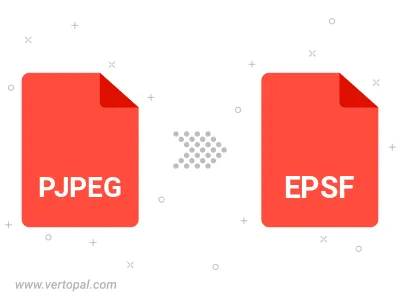
Rotate PJPEG to right (90° clockwise), to left (90° counter-clockwise), 180°, and convert it to EPSF.
Flip PJPEG vertically and/or horizontally (flop), and convert it to EPSF.
To change PJPEG format to EPSF, upload your PJPEG file to proceed to the preview page. Use any available tools if you want to edit and manipulate your PJPEG file. Click on the convert button and wait for the convert to complete. Download the converted EPSF file afterward.
Follow steps below if you have installed Vertopal CLI on your macOS system.
cd to PJPEG file location or include path to your input file.Follow steps below if you have installed Vertopal CLI on your Windows system.
cd to PJPEG file location or include path to your input file.Follow steps below if you have installed Vertopal CLI on your Linux system.
cd to PJPEG file location or include path to your input file.