Convert PHM to PJPEG
Convert PHM images to PJPEG format, edit and optimize images online and free.

The PHM file extension stands for Portable Float-map Image (16-bit half), a format used for storing High Dynamic Range (HDR) images with 16-bit half-precision floating-point values. This format is particularly useful in applications requiring precise color representation and extensive dynamic range, such as computer graphics, image processing, and scientific visualization. Originating from the Portable FloatMap (PFM) format, PHM was developed to provide a more efficient storage solution by utilizing half-precision floats, thereby reducing file size while maintaining significant detail and accuracy.
The PJPEG (Progressive JPEG) is a file extension for images that enhances the standard JPEG format by displaying images in successive waves of increasing detail, improving the user experience during slow network conditions. The JPEG stands for "Joint Photographic Experts Group", the organization that developed the standard in 1992. PJPEG is particularly useful for web applications, as it allows images to appear more quickly and progressively refine in quality, rather than loading from top to bottom like baseline JPEGs.
Click the Choose File button to select the PHM file.
Use any available PHM to PJPEG tools on the preview page and click Convert.
Let the conversion process finish, then download your PJPEG image.
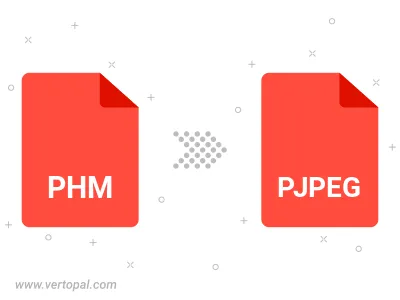
Rotate PHM to right (90° clockwise), to left (90° counter-clockwise), 180°, and convert it to PJPEG.
Flip PHM vertically and/or horizontally (flop), and convert it to PJPEG.
Convert PHM to PJPEG and change the PJPEG quality by adjusting the JPEG compression level.
To change PHM format to PJPEG, upload your PHM file to proceed to the preview page. Use any available tools if you want to edit and manipulate your PHM file. Click on the convert button and wait for the convert to complete. Download the converted PJPEG file afterward.
Follow steps below if you have installed Vertopal CLI on your macOS system.
cd to PHM file location or include path to your input file.Follow steps below if you have installed Vertopal CLI on your Windows system.
cd to PHM file location or include path to your input file.Follow steps below if you have installed Vertopal CLI on your Linux system.
cd to PHM file location or include path to your input file.