Convert PGM to PS
Convert PGM images to PS format, edit and optimize images online and free.

The Portable Graymap (PGM) file extension, originating in the late 1980s as part of the Netpbm project, stands for "Portable Gray Map". It serves as a simple, versatile format for grayscale images, enabling easy reading and writing by various programs. Due to its straightforward structure and plain text encoding, it's often used in academic and research settings where ease of parsing and accessibility are crucial. PGM files store grayscale images in a compact, efficient manner, making them an essential tool for image processing tasks.
The PostScript (PS) file extension stands for "PostScript", a dynamic page description language developed by Adobe in the early 1980s. Primarily used for desktop publishing, vector graphics, and printing tasks, PS files are particularly beneficial in ensuring high-quality output across various devices. As a precursor to PDFs, they encode textual and graphical content with great precision, facilitating consistent rendering on any platform. Renowned for their robust and flexible nature, PostScript files have played a pivotal role in digital typography and printing, underpinning many modern typesetting applications and output systems.
Select any PGM image you wish to convert by clicking the Choose File button.
Before clicking the Convert button, use any available PGM to PS tools.
You will be redirected to the download page to see the conversion status and download your PS file.
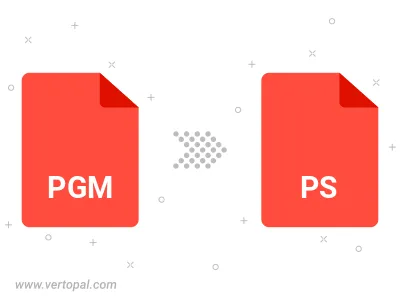
Convert PGM to PostScript Level 1, PostScript Level 2, or PostScript 3.
To change PGM format to PS, upload your PGM file to proceed to the preview page. Use any available tools if you want to edit and manipulate your PGM file. Click on the convert button and wait for the convert to complete. Download the converted PS file afterward.
Follow steps below if you have installed Vertopal CLI on your macOS system.
cd to PGM file location or include path to your input file.Follow steps below if you have installed Vertopal CLI on your Windows system.
cd to PGM file location or include path to your input file.Follow steps below if you have installed Vertopal CLI on your Linux system.
cd to PGM file location or include path to your input file.