Convert PGM to JPE
Convert PGM images to JPE format, edit and optimize images online and free.

The Portable Graymap (PGM) file extension, originating in the late 1980s as part of the Netpbm project, stands for "Portable Gray Map". It serves as a simple, versatile format for grayscale images, enabling easy reading and writing by various programs. Due to its straightforward structure and plain text encoding, it's often used in academic and research settings where ease of parsing and accessibility are crucial. PGM files store grayscale images in a compact, efficient manner, making them an essential tool for image processing tasks.
The JPE file extension stands for Joint Photographic Experts Group. It is a widely used image format known for its efficient compression and high quality, making it ideal for digital photography and web use. Originating in the late 1980s, the JPE format was developed to enable the effective storage and transmission of photographic images. Its primary purpose is to reduce file size without significantly compromising image quality, thereby optimizing storage and facilitating faster file transfers in computer technology contexts.
Start uploading a PGM image by clicking the Choose File button or drag & dropping your PGM file.
Check the file preview quickly and use PGM to JPE tools if you need to change the conversion settings.
Wait a couple of seconds for the converter to do the hard job, then download your JPE file.
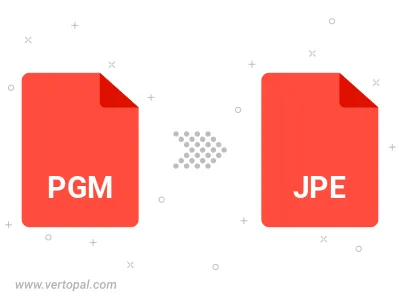
Rotate PGM to right (90° clockwise), to left (90° counter-clockwise), 180°, and convert it to JPE.
Flip PGM vertically and/or horizontally (flop), and convert it to JPE.
Convert PGM to JPE and change the JPE quality by adjusting the JPEG compression level.
Convert PGM to progressive JPE.
To change PGM format to JPE, upload your PGM file to proceed to the preview page. Use any available tools if you want to edit and manipulate your PGM file. Click on the convert button and wait for the convert to complete. Download the converted JPE file afterward.
Follow steps below if you have installed Vertopal CLI on your macOS system.
cd to PGM file location or include path to your input file.Follow steps below if you have installed Vertopal CLI on your Windows system.
cd to PGM file location or include path to your input file.Follow steps below if you have installed Vertopal CLI on your Linux system.
cd to PGM file location or include path to your input file.