Convert PDF to WIKI XWIKI
Convert PDF documents to WIKI XWIKI format, edit and optimize documents online and free.

The Portable Document Format (PDF) is a file extension created by Adobe Systems in 1993 to facilitate document exchange across different systems. PDFs preserve the formatting of source documents, making them ideal for sharing text, images, and graphics in a consistent manner. Commonly used for forms, manuals, e-books, and reports, PDF files are platform-independent, ensuring the content appears the same on various devices and operating systems. This versatility has solidified its status as a standard in digital documentation, enhancing both compatibility and security in file sharing.
The XWiki Markup Language (WIKI) file extension is used in XWiki, an open-source enterprise wiki and collaborative platform. It facilitates the creation and formatting of wiki pages, enabling text formatting, embedding images, creating tables, and linking to other pages. The syntax was introduced to simplify content management and enhance collaboration. Over time, it has evolved to include advanced features like macros and scripting capabilities. This extension is integral to XWiki's functionality, supporting a wide range of applications from knowledge management to project documentation.
Start uploading a PDF document by clicking the Choose File button or drag & dropping your PDF file.
Choose any PDF to WIKI XWIKI converter tools for a customized conversion, and click Convert.
Wait a few moments for the converter to complete its job, then download your WIKI XWIKI file.
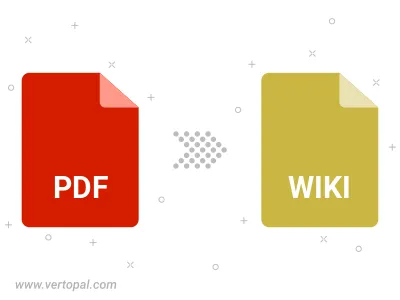
Convert password-protected PDF to WIKI XWIKI.
To change PDF format to WIKI XWIKI, upload your PDF file to proceed to the preview page. Use any available tools if you want to edit and manipulate your PDF file. Click on the convert button and wait for the convert to complete. Download the converted WIKI XWIKI file afterward.
Follow steps below if you have installed Vertopal CLI on your macOS system.
cd to PDF file location or include path to your input file.Follow steps below if you have installed Vertopal CLI on your Windows system.
cd to PDF file location or include path to your input file.Follow steps below if you have installed Vertopal CLI on your Linux system.
cd to PDF file location or include path to your input file.