Convert PDF to WIKI VIMWIKI
Convert PDF documents to WIKI VIMWIKI format, edit and optimize documents online and free.

The Portable Document Format (PDF) is a file extension created by Adobe Systems in 1993 to facilitate document exchange across different systems. PDFs preserve the formatting of source documents, making them ideal for sharing text, images, and graphics in a consistent manner. Commonly used for forms, manuals, e-books, and reports, PDF files are platform-independent, ensuring the content appears the same on various devices and operating systems. This versatility has solidified its status as a standard in digital documentation, enhancing both compatibility and security in file sharing.
The Vimwiki Markup Language (WIKI) is a file extension used for personal wiki files managed by the Vim text editor. Vimwiki enables users to organize notes, manage to-do lists, write documentation, and maintain diaries. It stores data in plain text files with its own markup syntax, which can be exported to HTML. Vimwiki was developed to enhance Vim's functionality by providing a structured way to handle personal knowledge bases and notes efficiently.
Click the Choose File button to select the PDF file.
Use the tools available for converting PDF to WIKI VIMWIKI and click the Convert button.
When the conversion status changes to successful, click on the Download button to get the final WIKI VIMWIKI markup document.
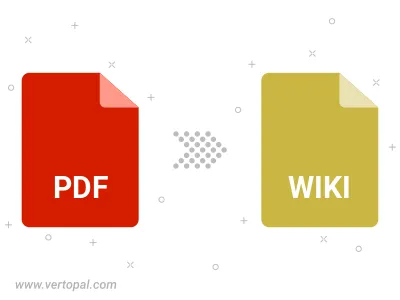
Convert password-protected PDF to WIKI VIMWIKI.
To change PDF format to WIKI VIMWIKI, upload your PDF file to proceed to the preview page. Use any available tools if you want to edit and manipulate your PDF file. Click on the convert button and wait for the convert to complete. Download the converted WIKI VIMWIKI file afterward.
Follow steps below if you have installed Vertopal CLI on your macOS system.
cd to PDF file location or include path to your input file.Follow steps below if you have installed Vertopal CLI on your Windows system.
cd to PDF file location or include path to your input file.Follow steps below if you have installed Vertopal CLI on your Linux system.
cd to PDF file location or include path to your input file.