Convert PDF to TEXT HADDOCK
Convert PDF documents to TEXT HADDOCK format, edit and optimize documents online and free.

The Portable Document Format (PDF) is a file extension created by Adobe Systems in 1993 to facilitate document exchange across different systems. PDFs preserve the formatting of source documents, making them ideal for sharing text, images, and graphics in a consistent manner. Commonly used for forms, manuals, e-books, and reports, PDF files are platform-independent, ensuring the content appears the same on various devices and operating systems. This versatility has solidified its status as a standard in digital documentation, enhancing both compatibility and security in file sharing.
The TEXT file extension, associated with Haddock Markup Language, is used for documentation in Haskell programming. Haddock is a tool for generating documentation from annotated Haskell source code. It uses a lightweight markup language, similar to LaTeX, to format the documentation. The history of Haddock dates back to its creation by Simon Marlow and others as part of the GHC (Glasgow Haskell Compiler) project. It has since become a standard tool in the Haskell community for creating comprehensive and readable documentation.
Select any PDF file from your device to start uploading it.
Pick any PDF to TEXT HADDOCK tools if you need to edit your PDF file, then click the Convert button.
After the convert is complete, click on the Download button to get your TEXT HADDOCK markup document.
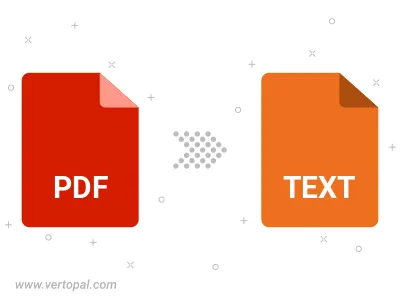
Convert password-protected PDF to TEXT HADDOCK.
To change PDF format to TEXT HADDOCK, upload your PDF file to proceed to the preview page. Use any available tools if you want to edit and manipulate your PDF file. Click on the convert button and wait for the convert to complete. Download the converted TEXT HADDOCK file afterward.
Follow steps below if you have installed Vertopal CLI on your macOS system.
cd to PDF file location or include path to your input file.Follow steps below if you have installed Vertopal CLI on your Windows system.
cd to PDF file location or include path to your input file.Follow steps below if you have installed Vertopal CLI on your Linux system.
cd to PDF file location or include path to your input file.