Convert PDF to TEIXML
Convert PDF documents to TEIXML format, edit and optimize documents online and free.

The Portable Document Format (PDF) is a file extension created by Adobe Systems in 1993 to facilitate document exchange across different systems. PDFs preserve the formatting of source documents, making them ideal for sharing text, images, and graphics in a consistent manner. Commonly used for forms, manuals, e-books, and reports, PDF files are platform-independent, ensuring the content appears the same on various devices and operating systems. This versatility has solidified its status as a standard in digital documentation, enhancing both compatibility and security in file sharing.
The TEIXML file extension refers to the Text Encoding Initiative XML (TEI XML), a standardized format for encoding texts in the humanities and social sciences. Developed in the 1980s, TEI XML facilitates the digital representation of texts, enabling detailed markup of structural, semantic, and presentational features. It is widely used for creating and sharing digital editions of texts, ensuring interoperability and preservation. TEI XML is an application of Extensible Markup Language (XML), that provides a flexible and robust framework for text encoding.
Choose the PDF document you wish to convert.
Pick any PDF to TEIXML tools if you need to edit your PDF file, then click the Convert button.
After the convert is complete, click on the Download button to get your TEIXML markup document.
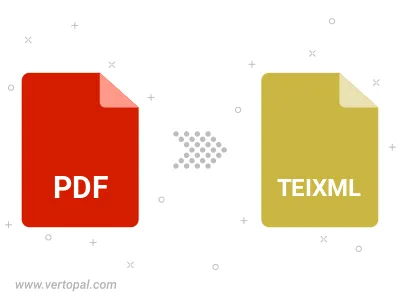
Convert password-protected PDF to TEIXML.
To change PDF format to TEIXML, upload your PDF file to proceed to the preview page. Use any available tools if you want to edit and manipulate your PDF file. Click on the convert button and wait for the convert to complete. Download the converted TEIXML file afterward.
Follow steps below if you have installed Vertopal CLI on your macOS system.
cd to PDF file location or include path to your input file.Follow steps below if you have installed Vertopal CLI on your Windows system.
cd to PDF file location or include path to your input file.Follow steps below if you have installed Vertopal CLI on your Linux system.
cd to PDF file location or include path to your input file.