Convert PDF to RTF
Convert PDF documents to RTF format, edit and optimize documents online and free.

The Portable Document Format (PDF) is a file extension created by Adobe Systems in 1993 to facilitate document exchange across different systems. PDFs preserve the formatting of source documents, making them ideal for sharing text, images, and graphics in a consistent manner. Commonly used for forms, manuals, e-books, and reports, PDF files are platform-independent, ensuring the content appears the same on various devices and operating systems. This versatility has solidified its status as a standard in digital documentation, enhancing both compatibility and security in file sharing.
RTF, short for Rich Text Format, is a document file format developed by Microsoft in 1987. It allows users to transfer formatted text and images between different word processors and platforms, ensuring consistency in document appearance. RTF supports basic text formatting, such as bold, italics, and various font types, making it a versatile choice for simple document exchange. Its historical significance lies in its widespread adoption for cross-platform document sharing before the advent of more complex formats like DOCX and PDF. RTF remains relevant for applications that require straightforward, platform-independent text formatting.
Select any PDF document you wish to convert by clicking the Choose File button.
Use any available convert tools on the preview page, and click Convert.
Once the convert is complete, you can download the final RTF file.
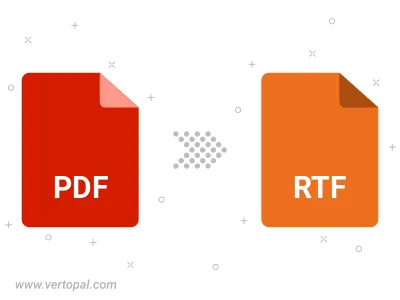
Convert password-protected PDF to RTF.
To change PDF format to RTF, upload your PDF file to proceed to the preview page. Use any available tools if you want to edit and manipulate your PDF file. Click on the convert button and wait for the convert to complete. Download the converted RTF file afterward.
Follow steps below if you have installed Vertopal CLI on your macOS system.
cd to PDF file location or include path to your input file.Follow steps below if you have installed Vertopal CLI on your Windows system.
cd to PDF file location or include path to your input file.Follow steps below if you have installed Vertopal CLI on your Linux system.
cd to PDF file location or include path to your input file.