Convert PDF to MD GFM
Convert PDF documents to MD GFM format, edit and optimize documents online and free.

The Portable Document Format (PDF) is a file extension created by Adobe Systems in 1993 to facilitate document exchange across different systems. PDFs preserve the formatting of source documents, making them ideal for sharing text, images, and graphics in a consistent manner. Commonly used for forms, manuals, e-books, and reports, PDF files are platform-independent, ensuring the content appears the same on various devices and operating systems. This versatility has solidified its status as a standard in digital documentation, enhancing both compatibility and security in file sharing.
Markdown (MD) is a lightweight markup language with a file extension MD, commonly used for formatting readme files, documentation, and comments in GitHub repositories. GitHub-Flavored Markdown (GFM) extends the original Markdown's capabilities, adding features like tables, task lists, and auto-linking URLs. Markdown's simplicity and effectiveness in creating formatted text using a plain text editor made it widely adopted in the developer community. GFM, in particular, is optimized for use on GitHub, enhancing collaboration and code documentation.
Select any PDF file from your device to start uploading it.
Before clicking the Convert button, use any available PDF to MD GFM tools.
You will be redirected to the download page to see the conversion status and download your MD GFM file.
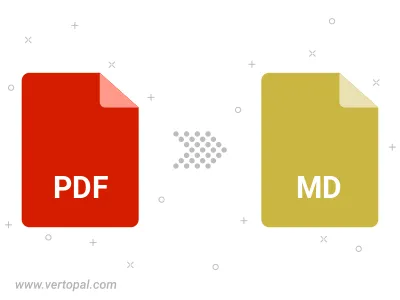
Convert password-protected PDF to MD GFM.
To change PDF format to MD GFM, upload your PDF file to proceed to the preview page. Use any available tools if you want to edit and manipulate your PDF file. Click on the convert button and wait for the convert to complete. Download the converted MD GFM file afterward.
Follow steps below if you have installed Vertopal CLI on your macOS system.
cd to PDF file location or include path to your input file.Follow steps below if you have installed Vertopal CLI on your Windows system.
cd to PDF file location or include path to your input file.Follow steps below if you have installed Vertopal CLI on your Linux system.
cd to PDF file location or include path to your input file.