Convert PDF to IPYNB (Jupyter Notebook)
Convert PDF documents to IPYNB (Jupyter Notebook) format, edit and optimize documents online and free.

The Portable Document Format (PDF) is a file extension created by Adobe Systems in 1993 to facilitate document exchange across different systems. PDFs preserve the formatting of source documents, making them ideal for sharing text, images, and graphics in a consistent manner. Commonly used for forms, manuals, e-books, and reports, PDF files are platform-independent, ensuring the content appears the same on various devices and operating systems. This versatility has solidified its status as a standard in digital documentation, enhancing both compatibility and security in file sharing.
The IPYNB file extension stands for "Interactive Python Notebook" and is used exclusively with Jupyter Notebook. It is a JSON file format that contains a complete record of user sessions, including code, narrative text, equations, and visualizations. The IPYNB files facilitate reproducible research and easy sharing of data analysis workflows. Originating from the IPython project, Jupyter Notebook has expanded its capabilities to support multiple programming languages, making it a versatile tool in the data science and machine learning communities. The format's history traces back to the early 2010s when it was developed to enhance interactive computing and collaborative work.
Drag & drop any PDF file from your device or click the Choose File button to proceed.
Before clicking the Convert button, use any available PDF to IPYNB (Jupyter Notebook) tools.
You will be redirected to the download page to see the conversion status and download your IPYNB (Jupyter Notebook) file.
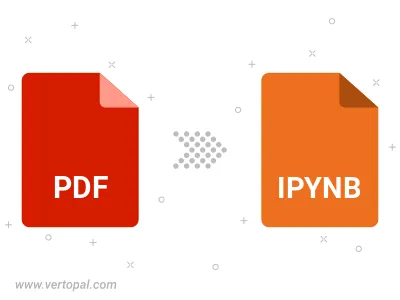
Convert password-protected PDF to IPYNB (Jupyter Notebook).
To change PDF format to IPYNB, upload your PDF file to proceed to the preview page. Use any available tools if you want to edit and manipulate your PDF file. Click on the convert button and wait for the convert to complete. Download the converted IPYNB file afterward.
Follow steps below if you have installed Vertopal CLI on your macOS system.
cd to PDF file location or include path to your input file.Follow steps below if you have installed Vertopal CLI on your Windows system.
cd to PDF file location or include path to your input file.Follow steps below if you have installed Vertopal CLI on your Linux system.
cd to PDF file location or include path to your input file.