Convert PDF to GIF
Convert PDF documents to GIF format, edit and optimize documents online and free.

The Portable Document Format (PDF) is a file extension created by Adobe Systems in 1993 to facilitate document exchange across different systems. PDFs preserve the formatting of source documents, making them ideal for sharing text, images, and graphics in a consistent manner. Commonly used for forms, manuals, e-books, and reports, PDF files are platform-independent, ensuring the content appears the same on various devices and operating systems. This versatility has solidified its status as a standard in digital documentation, enhancing both compatibility and security in file sharing.
The Graphics Interchange Format (GIF) is a bitmap image format developed by CompuServe in 1987. It is widely used for its support of animated images, allowing for the compression of graphics with low file sizes and without compromising quality. It's particularly popular on the internet for memes, short animations, and simple graphics due to its ability to loop animations seamlessly. GIFs support up to 256 colors and use the LZW compression algorithm to minimize file size. The format's historical significance lies in its ability to efficiently store and transmit images in an era of slower internet speeds and remains a staple in digital communication and web design today.
Select any PDF document you wish to convert by clicking the Choose File button.
Use any available convert tools on the preview page, and click Convert.
Once the convert is complete, you can download the final GIF file.
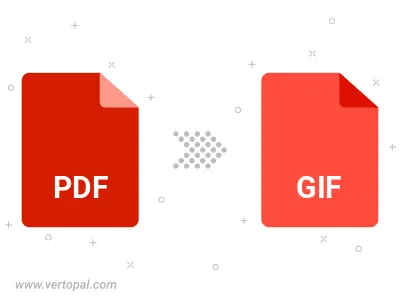
Convert password-protected PDF to GIF.
Convert PDF to GIF version 87a (GIF87a), or GIF version 89a (GIF89a).
To change PDF format to GIF, upload your PDF file to proceed to the preview page. Use any available tools if you want to edit and manipulate your PDF file. Click on the convert button and wait for the convert to complete. Download the converted GIF file afterward.
Follow steps below if you have installed Vertopal CLI on your macOS system.
cd to PDF file location or include path to your input file.Follow steps below if you have installed Vertopal CLI on your Windows system.
cd to PDF file location or include path to your input file.Follow steps below if you have installed Vertopal CLI on your Linux system.
cd to PDF file location or include path to your input file.